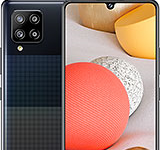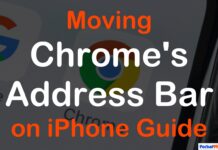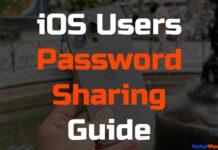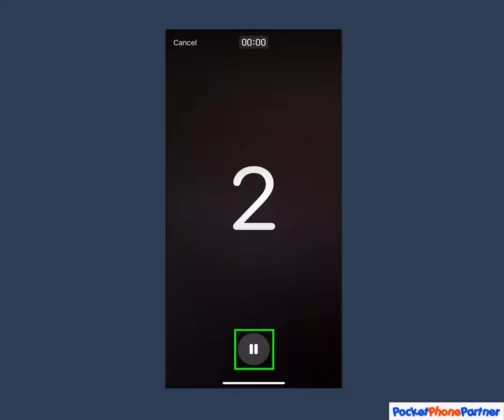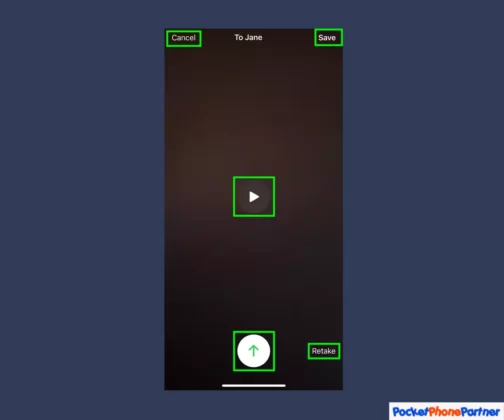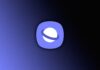Updated on November 30, 2023
KEY TAKEAWAYS
- iOS 17 Compatibility is Key: Before exploring video voicemails on FaceTime, ensure your iPhone is running the latest iOS 17 for access to the feature and to keep your device updated with the latest enhancements and security patches.
- Smooth Start: Initiating FaceTime Calls: The initial step involves launching the FaceTime app, tapping the New FaceTime button, selecting a contact, and tapping FaceTime to establish a connection. This sets the stage for a seamless video voicemail experience.
- Opportunity in Missed Calls: If a FaceTime call is declined, take the chance to leave a video message by tapping “Record Video.” Transform missed calls into valuable connections through personalized communication.
- Precision Matters in Recording: Be prepared for recording as the countdown begins. Use the Pause button if needed and let the video record automatically. Tapping the red button concludes the recording, and the transformed arrow button signals it’s ready to be sent, ensuring clarity and intent in your message.
- Exclusive Feature for iOS 17 and Beyond: The video voicemail feature is exclusive to iOS 17 and later, underlining the importance of keeping your iPhone updated. Mastering this feature elevates your communication game, ensuring your messages are heard, even when calls are unanswered.
In the ever-evolving realm of iOS features, leaving a video message using FaceTime has become a game-changer, ensuring your important calls are never left unanswered.
With the introduction of this feature in iOS 17, iPhone users from 2018 to the latest iPhone 15 Pro can seamlessly communicate through personalized video voicemails.
In this comprehensive guide, we’ll walk you through the simple steps, ensuring you can effortlessly leave video messages and enhance your communication experience.
Update to iOS 17: Ensuring Compatibility
Before exploring the exciting realm of video voicemails, it’s imperative to ensure your iPhone is equipped with the latest iOS 17. This update not only unlocks the powerful FaceTime feature but also ensures that your device is fortified with the latest enhancements and security patches.
Staying up-to-date is crucial for optimal performance, and iOS 17 caters to this need seamlessly.
To embark on the update journey, users are guided through a user-friendly process that simplifies the task, alleviating any concerns about the update process. This user guidance ensures that even those unfamiliar with system updates can effortlessly navigate through the steps required to transition to iOS 17.
Key Features and Highlights
| FaceTime Enhancement▾ |
| • iOS 17 brings significant improvements to the FaceTime feature, elevating the video calling experience. Users can enjoy smoother, more reliable connections and enhanced video quality, fostering better communication. |
| Security Patches▾ |
| • With the ever-evolving digital landscape, security remains a top priority. iOS 17 introduces crucial security patches, fortifying your device against potential vulnerabilities and ensuring a safer mobile experience. |
| Performance Optimizations▾ |
| • The update is not just about security; it also includes performance optimizations to ensure that your iPhone operates at its best. Expect faster response times, smoother transitions between apps, and an overall enhanced user experience. |
| Video Voicemail Integration▾ |
| • The highlight of this update is the introduction of video voicemails, adding a new dimension to communication. Users can now leave personalized video messages, enhancing the way they connect with friends and family. |
| User-Friendly Update Process▾ |
| • To encourage widespread adoption, the update process is designed to be user-friendly. Clear instructions and prompts guide users through each step, making the transition to iOS 17 accessible to users of all technical backgrounds. |
In summary, updating to iOS 17 is not just about compatibility; it’s a gateway to a refined and enriched iPhone experience. From FaceTime improvements to the exciting introduction of video voicemails, this update brings a host of features aimed at enhancing communication, security, and overall device performance.
Initiating a FaceTime Call: Setting the Stage
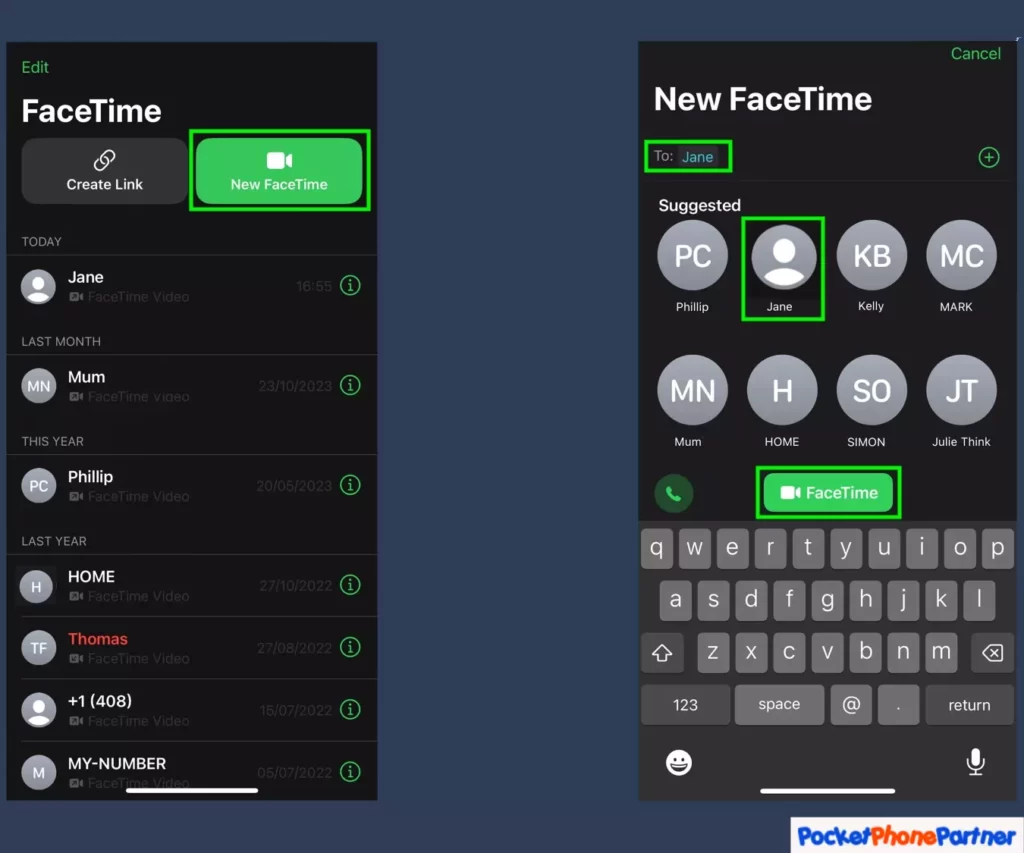
To begin the process of leaving a video message, the essential first step is initiating a FaceTime call. This involves launching the FaceTime app on your iPhone and tapping the New FaceTime button.
From there, you select the contact you wish to connect with and tap FaceTime to establish the call. For added convenience, you can also dial a contact directly without utilizing the New FaceTime button. This initial stage is pivotal in creating the foundation for a seamless and enjoyable video voicemail experience.
In the FaceTime app, users have the flexibility to choose the contact they want to engage with, ensuring a personalized and targeted communication experience. The process is designed to be intuitive, allowing users to effortlessly navigate through the app and initiate calls with ease.
Key Features and Highlights
| User-Friendly Interface▾ |
| • The FaceTime app boasts a user-friendly interface, simplifying the process of initiating calls. Intuitive design elements guide users through the steps, making it accessible to individuals of varying technical proficiency. |
| New FaceTime Button▾ |
| • The introduction of the New FaceTime button provides a dedicated and streamlined approach to starting a FaceTime call. This feature enhances the efficiency of initiating video calls, reducing the complexity for users. |
| Direct Dialing Option▾ |
| • For added convenience, users can directly dial a contact without relying on the New FaceTime button. This flexibility caters to different preferences, allowing users to choose the method that suits their communication style. |
| Contact Selection▾ |
| • The FaceTime app allows users to select their desired contact for the video call. This personalized approach ensures that users can connect with specific individuals, fostering meaningful and targeted communication. |
| Crucial Stage for Video Voicemail▾ |
| • Initiating a FaceTime call sets the stage for the video voicemail experience. This step is not only about connecting with others in real time but also lays the groundwork for leaving personalized video messages, adding a dynamic element to communication. |
In summary, the process of initiating a FaceTime call is designed with simplicity and customization in mind. The user-friendly interface, the convenience of direct dialing, and the dedicated New FaceTime button contribute to a seamless experience, setting the stage for the innovative video voicemail feature.
Seizing the Opportunity: Waiting for a Declined Call
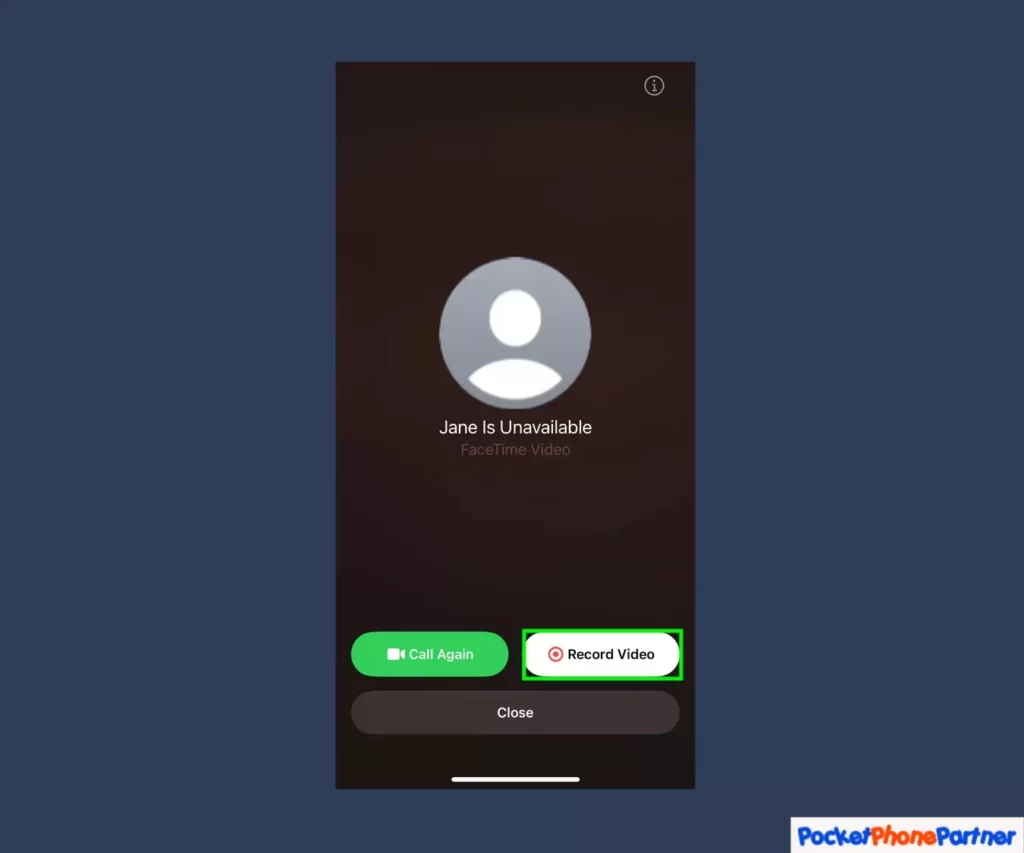
When faced with a declined FaceTime call, rather than perceiving it as a missed connection, iOS 17 turns it into an opportunity for meaningful communication. If your contact is unable to answer, seize the moment to leave a video message.
The process is straightforward – when presented with the declined call screen, a simple tap on “Record Video” sets the stage for your personalized communication.
This innovative feature transforms what would have been a missed call into a valuable connection, allowing users to convey their thoughts even when direct interaction isn’t possible.
This proactive approach to declined calls introduces a layer of depth to communication, enabling users to express themselves beyond traditional text-based voicemails.
The simplicity of the “Record Video” option ensures that users, regardless of their technological proficiency, can take advantage of this opportunity to leave a personalized video message.
Key Features and Highlights
| Opportunity from Declined Calls▾ |
| • iOS 17 turns declined FaceTime calls into an opportunity rather than a missed connection, allowing users to leave video messages when direct interaction is not possible. |
| Record Video Option▾ |
| • A straightforward "Record Video" option is presented on the declined call screen, providing users with a quick and easy way to record and send personalized video messages. |
| Transforming Missed Calls▾ |
| • The feature transforms what could have been conventional missed calls into valuable connections, enhancing the depth and richness of communication experiences. |
| User Accessibility▾ |
| • The "Record Video" option is designed to be user-friendly, ensuring that individuals with varying levels of technical expertise can effortlessly utilize this feature to enhance their communication. |
| Personalized Communication▾ |
| • By seizing the opportunity presented by declined calls, users can convey their thoughts and emotions through personalized video messages, adding a new dimension to their communication repertoire. |
In summary, iOS 17 encourages users to see declined FaceTime calls not as missed opportunities but as chances to engage in meaningful communication. The “Record Video” option, with its simplicity and accessibility, transforms these situations into valuable connections, enhancing the overall communication experience.
Precision in Action: Countdown and Recording
In the realm of video voicemails on iOS 17, precision is key, and the countdown and recording process exemplify this commitment to clarity and intent. As the countdown appears on the screen, users are prompted to prepare for recording.
This thoughtful feature ensures that users have a moment to gather their thoughts before diving into the message.
If more time is needed, a simple tap on the Pause button allows users to compose themselves before proceeding with the recording.
Once ready, the video recording begins automatically, streamlining the process and eliminating unnecessary complexities. After conveying your message, a tap on the red button signifies the conclusion of the recording.
The transformed button, now an arrow, serves as a clear cue that it’s time to send the message. This precision in the countdown and recording sequence ensures that your message is captured with clarity and intent, adding a professional touch to the video voicemail experience.
Key Features and Highlights
| Countdown Preparation▾ |
| • A countdown appears on the screen before recording, giving users a moment to prepare and gather their thoughts, enhancing the overall precision of the video voicemail. |
| Pause Button▾ |
| • The presence of a Pause button allows users to take a momentary break if needed, ensuring that the recording process accommodates the user's pace and comfort. |
| Automatic Recording▾ |
| • Once prepared, the video recording commences automatically, eliminating the need for users to navigate through additional steps and streamlining the overall recording process. |
| Red Button Conclusion▾ |
| • Tapping the red button signifies the conclusion of the recording, providing a clear indication to users that their message has been successfully captured. |
| Transformed Arrow Button▾ |
| • The red button transforms into an arrow after recording, serving as an intuitive cue for users to proceed and send their recorded video message. |
In summary, the precision in the countdown and recording process is a standout feature in the video voicemail experience on iOS 17. From countdown preparation to automatic recording and a clear conclusion with the transformed arrow button, this sequence ensures that users can convey their messages with clarity and intent, contributing to a polished and professional communication experience.
Conclusion
Mastering the art of leaving video voicemails through FaceTime adds a dynamic layer to your iPhone communication repertoire. With a seamless process from initiating a call to sending a personalized message, you can ensure your words are heard even when calls go unanswered.
Remember, this feature is exclusive to iOS 17 and later, so keep your iPhone updated for the best experience. Elevate your communication game and make every call count with FaceTime video voicemails.
Your thoughts are welcome. Feel free to leave any comments below.