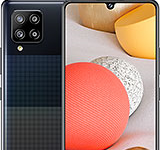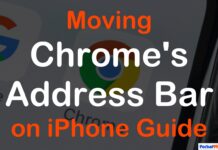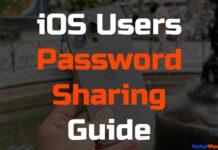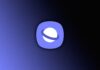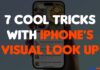Updated on November 30, 2023
KEY TAKEAWAYS
- Enhanced Navigation: Moving Chrome’s address bar to the bottom of the screen improves navigation, especially for users with smaller hands or those using larger iPhones like the iPhone 15 Pro Max.
- User Flexibility: The update offers users newfound flexibility in customizing their browsing experience, allowing them to choose the location of the address bar based on their preferences and comfort.
- Easy Adjustment: The process of moving the address bar is simple; users can tap and hold the address bar, select the option to move it to the bottom, and easily revert the change if needed.
- Avoid Accidental Actions: Users need to be cautious not to accidentally choose the “copy link” option when attempting to move the address bar, ensuring a smooth customization process.
- Settings Option for Customization: In addition to the direct method of moving the address bar, users can access the Settings menu to choose the address bar’s positioning, either at the top or bottom, providing an alternative way to customize their browsing experience.
Discover the latest Google Chrome update for iPhone users, bringing an exciting feature: the ability to relocate the address bar to the bottom of the screen. This update provides users with a newfound flexibility in customizing their browsing experience.
Whether you have small hands or a larger iPhone like the latest iPhone 15 Pro Max, this guide will show you how to effortlessly move the address bar to enhance your navigation.
Why Move the Address Bar?
Moving the address bar from its conventional position at the top of the screen to the bottom is more than just a cosmetic change; it serves a practical purpose. Particularly beneficial for individuals with smaller hands or those using larger devices like the iPhone 15 Pro Max, this adjustment in placement aims to enhance user navigation.
For users with smaller hands or larger iPhones, such as the iPhone 15 Pro Max, relocating the address bar to the bottom of the screen offers a more ergonomic and accessible experience.
The shift makes it easier for users to tap and input URLs or search queries without the need for finger acrobatics, ultimately reducing the strain associated with reaching the top of the screen.
Moreover, the bottom placement of the address bar facilitates seamless side-swiping to switch between tabs. This design consideration enhances the overall efficiency of tab management, allowing users to effortlessly navigate through their open tabs with a natural and intuitive gesture.
The combination of improved tapping accessibility and simplified tab switching contributes to a more user-friendly browsing experience.
Key Features and Highlights
| Ergonomic Accessibility▾ |
| • The option to move the address bar to the bottom caters to users with smaller hands or those using larger devices, offering a more ergonomic and accessible position for inputting URLs or search queries. |
| Reduced Strain▾ |
| • By eliminating the need for users to stretch their fingers to the top of the screen, the bottom placement reduces the physical strain associated with navigating the address bar, making the browsing experience more comfortable. |
| Effortless Tab Switching▾ |
| • The design allows for easy side-swiping to switch between tabs, streamlining the process of managing multiple open tabs and enhancing overall navigation efficiency. |
| User-Friendly Interface▾ |
| • The combination of improved tapping accessibility and simplified tab switching contributes to a more user-friendly browsing experience, accommodating a wider range of users and device sizes. |
How to Move the Chrome Address Bar in iOS
1. Tap and Hold the Address Bar

To initiate a specific action in the browsing experience on an iPhone, users can tap and hold the address bar, a simple yet effective gesture designed for convenience and functionality.
This action is executed by interacting with the address bar located at the top of the iPhone’s display, providing users with a straightforward and accessible means of triggering additional functionalities within the browser.
When users tap and hold the address bar, this action can be performed seamlessly from the regular browser window, making it a versatile and user-friendly feature available at any point during the browsing session.
The ease of accessibility ensures that users can engage with this function intuitively, without the need to navigate through complex menus or settings.
Key Features and Highlights
| Gesture Activation▾ |
| • The feature is activated through a tap-and-hold gesture on the address bar, offering users a convenient and intuitive way to trigger additional functionalities. |
| Versatile Usage▾ |
| • The tap-and-hold action can be performed from the standard browser window, allowing users to access this feature effortlessly at any point during their browsing session. |
| Simplified Interaction▾ |
| • The design of the feature prioritizes simplicity, ensuring that users can engage with it without the need to navigate through intricate menus or settings, contributing to an overall streamlined browsing experience. |
2. Select Move Address Bar to the Bottom
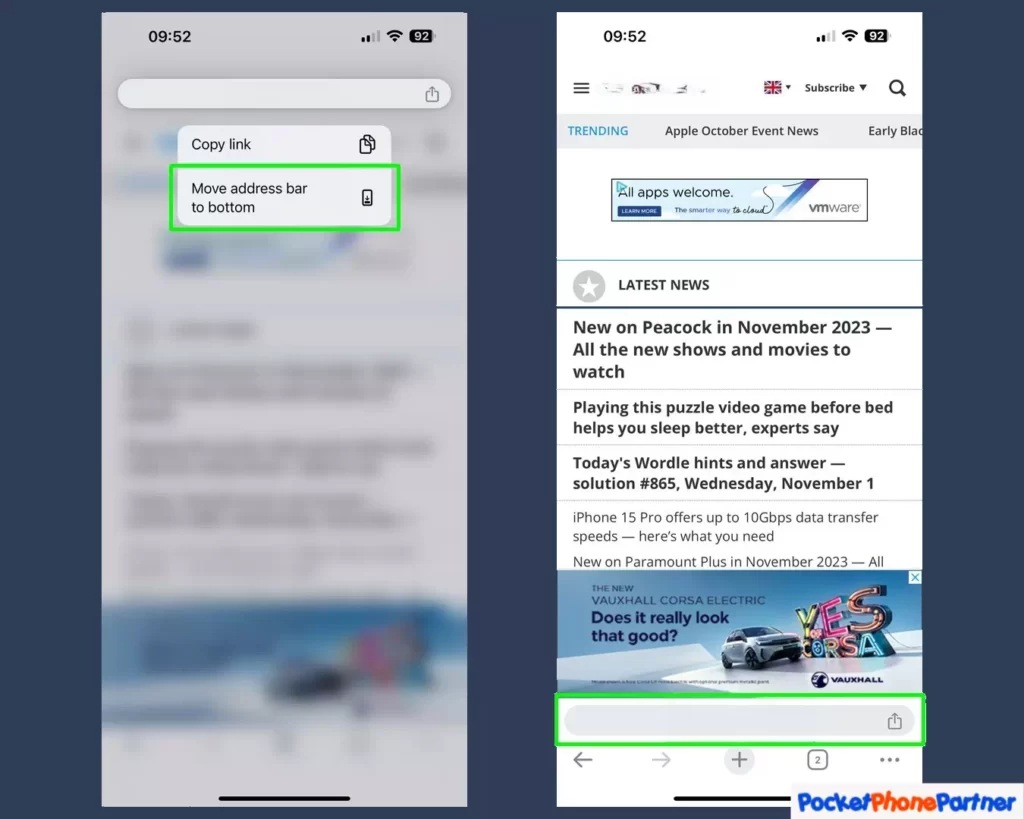
To customize the browsing experience on an iPhone, users can opt to move the address bar to the bottom of the screen. This customization is initiated by tapping and holding the address bar, prompting a pop-up window to appear.
Within this pop-up window, users are presented with the option to relocate the address bar to the bottom of the screen, offering a tailored layout for improved accessibility and navigation.
The process involves a straightforward selection within the pop-up window, and users need to exercise caution to ensure they choose the correct option. Specifically, users should be mindful not to inadvertently select the “copy link” option, as this could result in an unintended action.
The customization feature is designed to enhance the user experience by allowing them to choose a layout that aligns with their preferences and ergonomic needs.
Key Features and Highlights
| Customized Layout▾ |
| • Users can choose to move the address bar to the bottom, tailoring the layout of their browsing interface to suit their preferences and ergonomic requirements. |
| Pop-Up Window Interface▾ |
| • The customization process involves a pop-up window that simplifies the selection of moving the address bar. This interface ensures a user-friendly experience. |
| Cautionary Note▾ |
| • Users are reminded to exercise caution during the customization process to avoid accidentally selecting the "copy link" option, preventing unintended actions and ensuring a smooth transition to the desired layout. |
3. Revert the Change if Needed
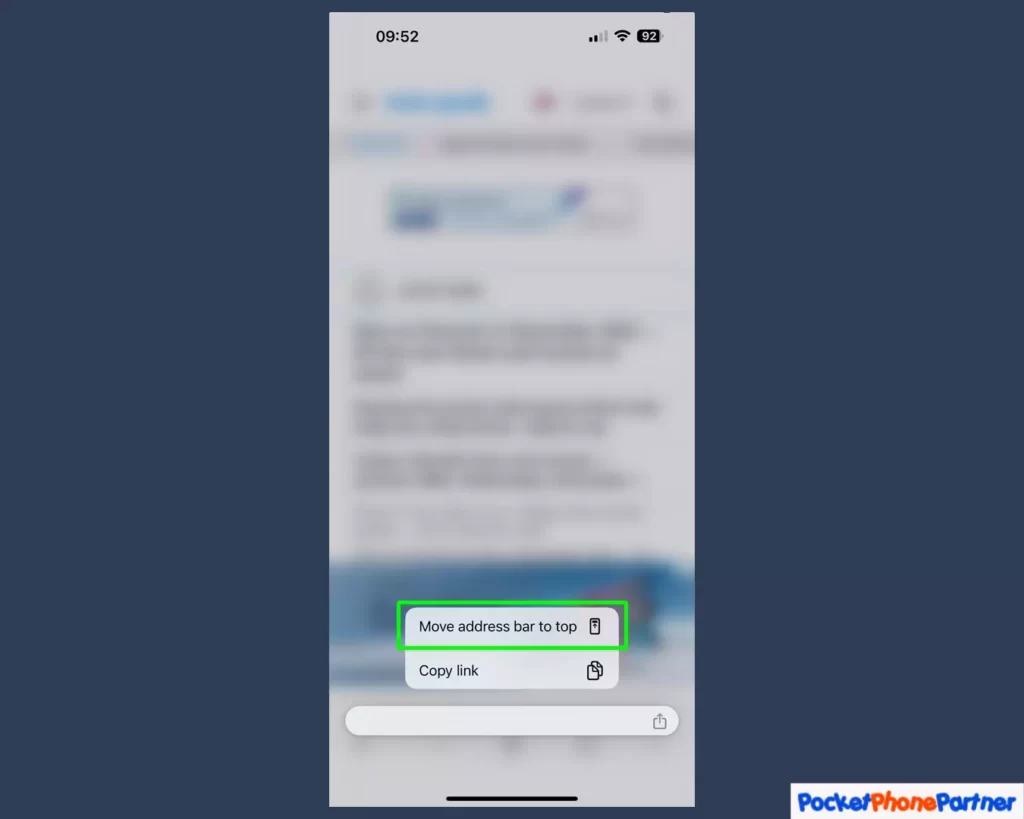
If users decide to revert the address bar to its original position at the top of the screen, the customization process provides a hassle-free solution.
By simply tapping and holding the address bar again, users can access a pop-up window that includes the option to “Move Address Bar to Top.” This straightforward action allows users to switch back to the conventional layout effortlessly, catering to their evolving preferences and ensuring a user-friendly experience.
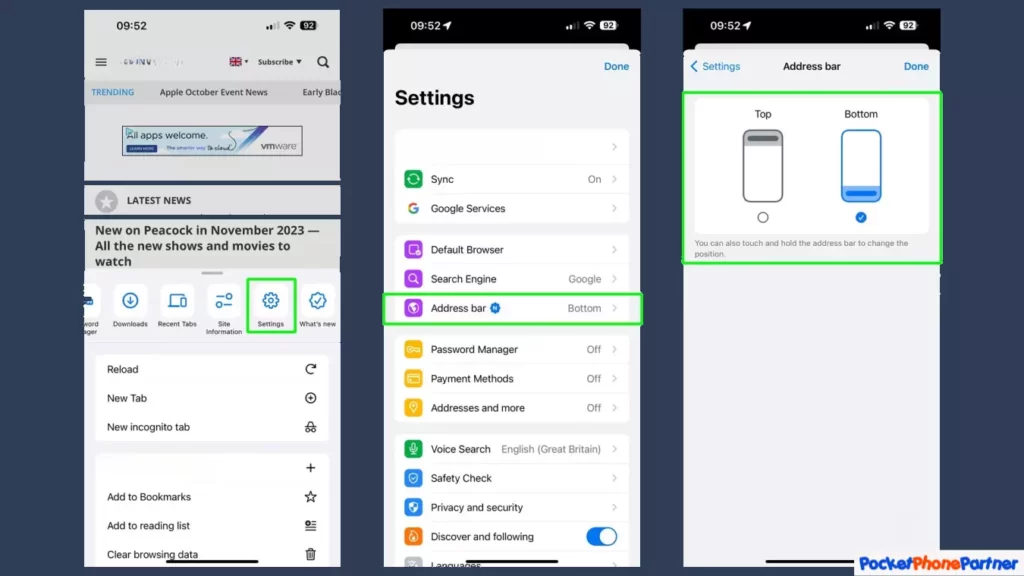
For those who prefer a more systematic approach, an alternative method is available through the Settings menu. By navigating to Settings, users can locate the Address Bar option and choose between two positioning alternatives – either at the top or bottom of the screen.
This method provides users with a centralized location for managing their address bar preferences, offering a more comprehensive customization experience.
Key Features and Highlights
| User-Friendly Reversion▾ |
| • The process of reverting the address bar to the top is simple, involving a tap-and-hold action with an intuitive menu offering the "Move Address Bar to Top" option. |
| Settings Menu Option▾ |
| • Users have the flexibility to access the Settings menu for address bar customization, providing a centralized location for managing preferences and ensuring a systematic approach to reverting changes. |
Conclusion
This Chrome update introduces a simple yet impactful customization for iPhone users. Whether you’re accustomed to the current layout or eager to embrace change, the option to move the address bar provides a personalized touch to your browsing experience.
Try it out, see what works best for you, and enjoy a more user-friendly Chrome on your iPhone.
Your thoughts are welcome. Feel free to leave any comments below.