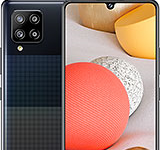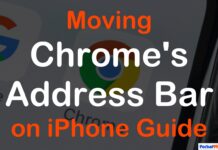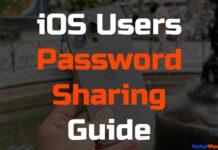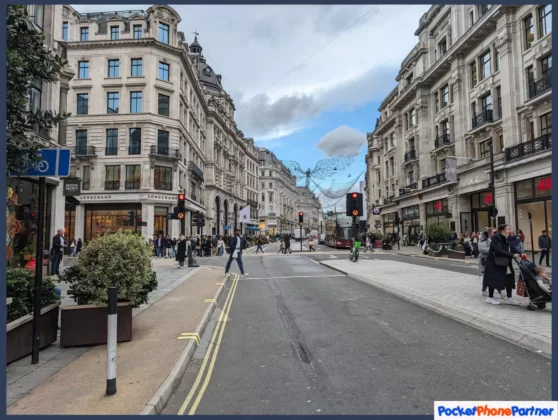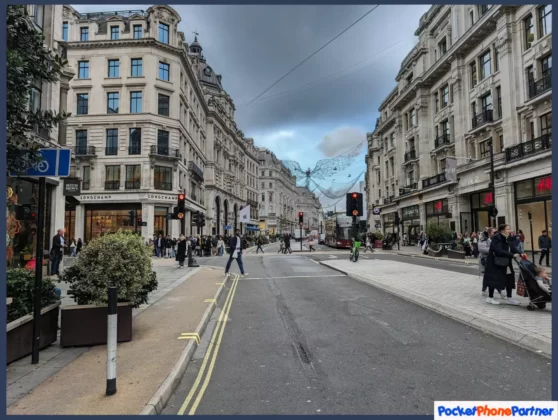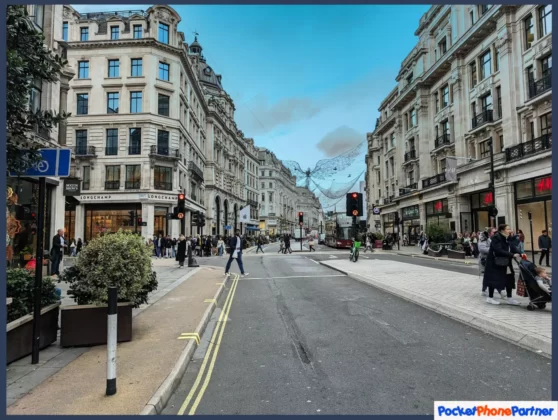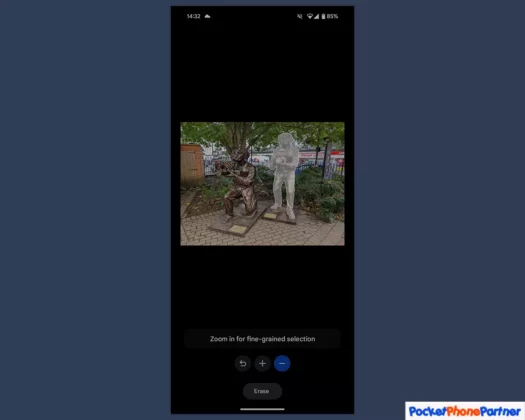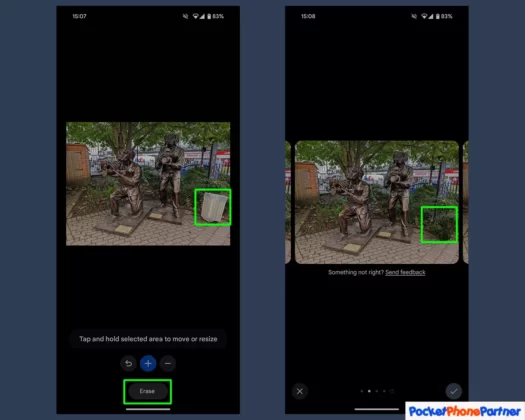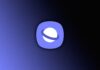Updated on November 30, 2023
KEY TAKEAWAYS
- Backup Assurance: Ensure the safety of your photos by backing them up to Google Photos, with both automatic and manual options provided for a seamless process.
- Effortless Activation: Open the Magic Editor with a simple tap on “Edit” and the Magic Editor button, making it easy for users to unlock and utilize the tool for photo enhancement.
- Preservation of Originals: Maintain the integrity of your original images by saving edited copies, allowing experimentation while cherishing the unaltered versions of your photos.
- Creative Empowerment: Discover the creative potential of Magic Editor, including pre-set options for recoloring and restyling, and intuitive tools for object selection, allowing for effortless manipulation of elements in your photos.
- Instant Enhancement: Utilize the Erase button for instant removal of selected elements, with multiple edit options provided, ensuring a seamless enhancement process for your photos.
Welcome to the ultimate guide to unlocking the enchanting world of photo editing with the Google Pixel 8’s Magic Editor!
This built-in tool, powered by Google’s AI, brings a touch of magic to your smartphone photography. In this step-by-step how-to guide, we’ll demystify the process, making it easy for you to enhance your photos effortlessly.
Whether you’re a photography enthusiast or just looking to add a dash of creativity to your pictures, this guide is your go-to resource.
How to use Magic Editor on Google Pixel
Back up the photo you want to edit to Google Photos
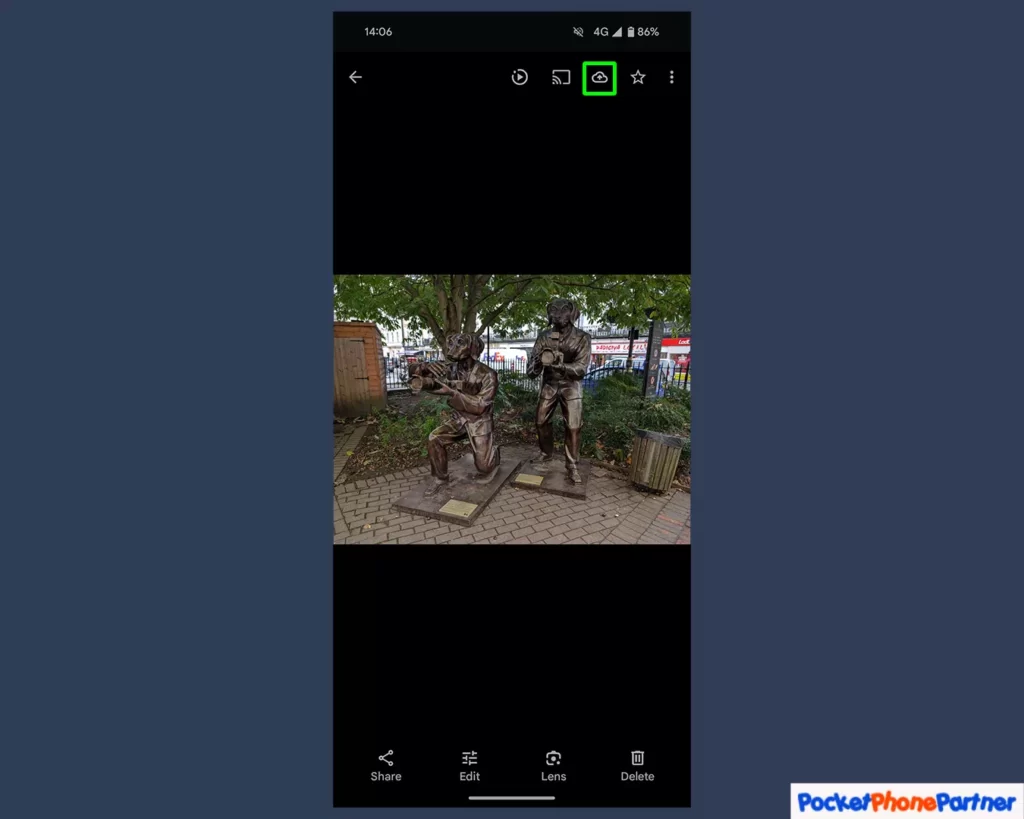
One of the key features emphasized is the importance of backing up your photos to Google Photos. This ensures the safety and accessibility of your images.
The process is designed to be user-friendly, offering both automatic and manual backup options. The automatic backup provides a hands-free approach, while the manual option gives users control over the process, catering to varying preferences and needs.
The emphasis on a seamless process underscores the guide’s commitment to making photo storage and backup worry-free for users.
Key Features and Highlights
| Cloud Storage Assurance▾ |
| • Safeguard your photos by securely storing them in the cloud using Google Photos. |
| Backup Options▾ |
| • Choose between automatic and manual backup options, offering flexibility based on user preferences. |
Open the photo and then Magic Editor
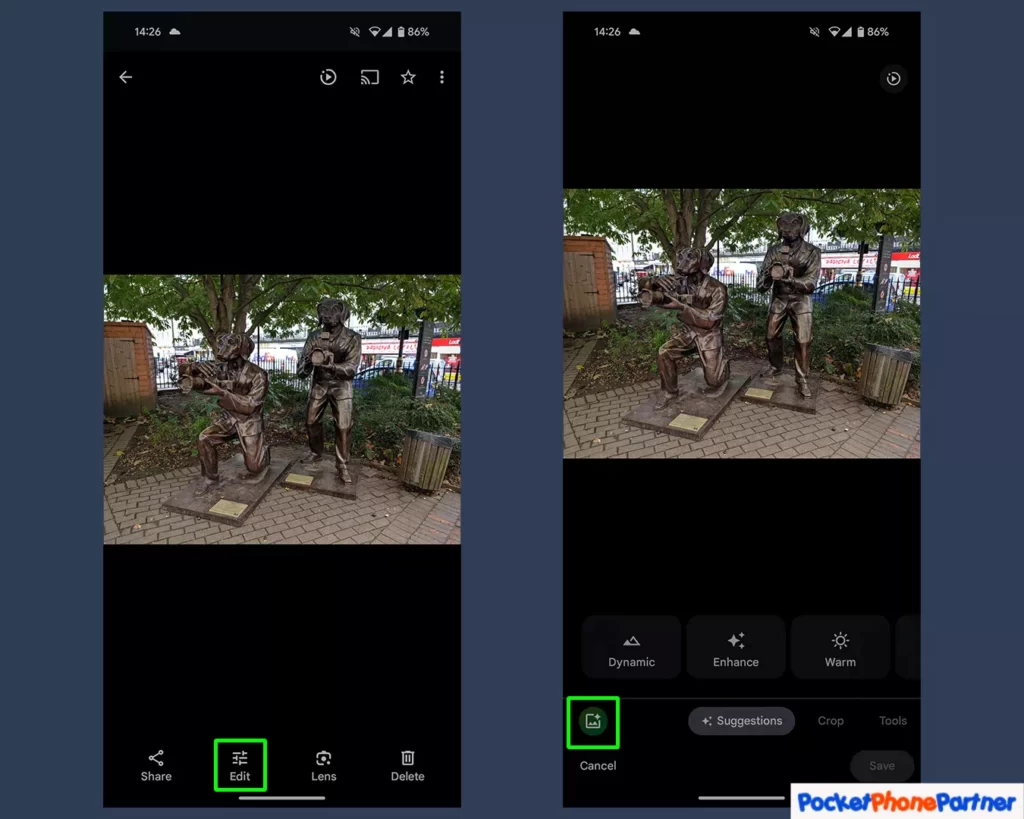
This step underscores the accessibility and user-friendliness of the Magic Editor. Opening your photo in the camera roll is the initial step, emphasizing the simplicity of the process.
The user interface is designed to be intuitive, with a straightforward approach—tap “Edit” and then the visually distinctive Magic Editor button. This design choice is aimed at ensuring that users can effortlessly access and leverage the transformative capabilities of the Magic Editor without any complexity.
The language used, such as “vibrant” and “transform,” adds a touch of excitement, encouraging users to explore and enhance their images with confidence.
Key Features and Highlights
| Seamless Access▾ |
| • Easily open your photo in the camera roll to initiate the editing process. |
| User-Friendly Interface▾ |
| • Unlock the Magic Editor's potential with a simple tap on "Edit" and an additional tap on the distinctive Magic Editor button. |
Make your edits and save a copy of the photo
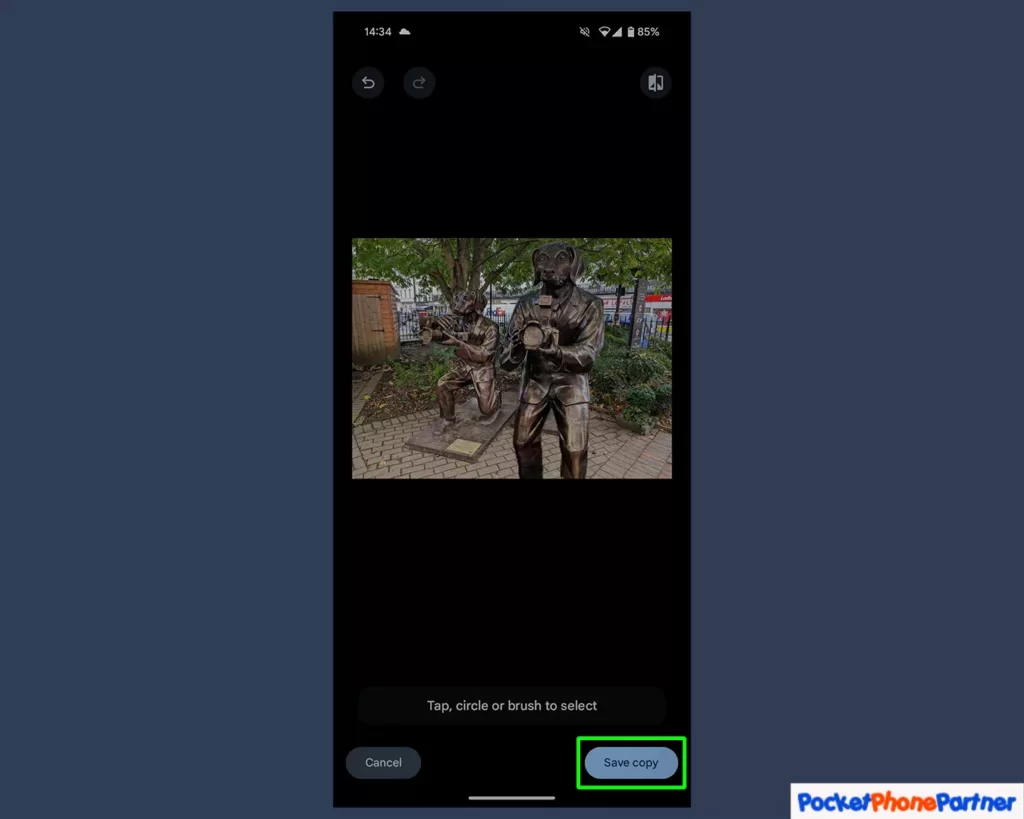
This section emphasizes the creative aspect of photo editing, encouraging users to explore different editing possibilities. The approval process is made simple with a single tap on the checkmark, facilitating an efficient workflow.
The guide highlights the significance of preserving the original image by saving a copy. This feature provides users with the freedom to experiment without the fear of losing the initial version, fostering creativity and experimentation.
The use of terms like “masterpiece” and “unchanged version” adds a positive and reassuring tone, emphasizing the user’s control over the editing process.
The guide seeks to empower users to enjoy the creative process without reservations.
Key Features and Highlights
| Creative Exploration▾ |
| • Users are encouraged to explore various editing possibilities to enhance their photos. |
| Easy Approval Process▾ |
| • Changes can be approved with a simple tap on the checkmark, streamlining the editing workflow. |
| Preservation of Originals▾ |
| • The option to save a copy ensures the preservation of the original image, allowing users the freedom to experiment without altering the primary version. |
Magic Eraser: What You Can Do
Now that you’ve grasped the basics, let’s delve into the magical capabilities of the Magic Editor:
Pre-set options for Recoloring and Restyling
This section introduces a time-efficient approach to photo enhancement through pre-set options for recoloring and restyling. The guide emphasizes the convenience of these presets, suggesting that users can enhance their photos quickly and with ease.
The versatility of the adjustments is highlighted, allowing users to modify elements such as sky color and lighting. The mention of AI-generated artistic impressions adds a futuristic and creative dimension, suggesting that the tool can provide unique and aesthetically pleasing results.
The language used, like “at your fingertips,” aims to convey the accessibility and user-friendly nature of these features.
Overall, the guide seeks to make the photo enhancement process efficient and enjoyable for users.
Key Features and Highlights
| Time-Efficient Enhancement▾ |
| • Pre-set options for recoloring and restyling provide a quick and easy way to enhance photos. |
| Versatile Adjustments▾ |
| • Users can adjust sky color, tweak lighting, and enjoy AI-generated artistic impressions effortlessly. |
Object Selection: Move, Resize, or Delete
This section of the guide focuses on the creative possibilities enabled by the object selection feature. Users are encouraged to unleash their creativity by effortlessly moving, resizing, or deleting elements in their photos.
The intuitive nature of the Magic Editor’s tools is highlighted, emphasizing that users can select and manipulate parts of their images with ease. The mention of zooming in for a closer look indicates a commitment to detail and precision in the editing process, allowing users to refine their edits and bring their creative vision to life.
The language used, such as “creative empowerment” and “intuitive tools,” aims to convey a sense of control and ease in using these features.
Overall, this section encourages users to explore and experiment with their photos in a detailed and creative manner.
Key Features and Highlights
| Creative Empowerment▾ |
| • The object selection feature empowers users to move, resize, or delete elements effortlessly. |
| Intuitive Tools▾ |
| • The Magic Editor's tools are designed to be intuitive, allowing users to select and manipulate parts of their images with ease. |
| Detailed Exploration▾ |
| • Users can zoom in for a closer look, enhancing the precision of their edits and bringing their creative vision to life. |
The Erase Button: Instant Removal
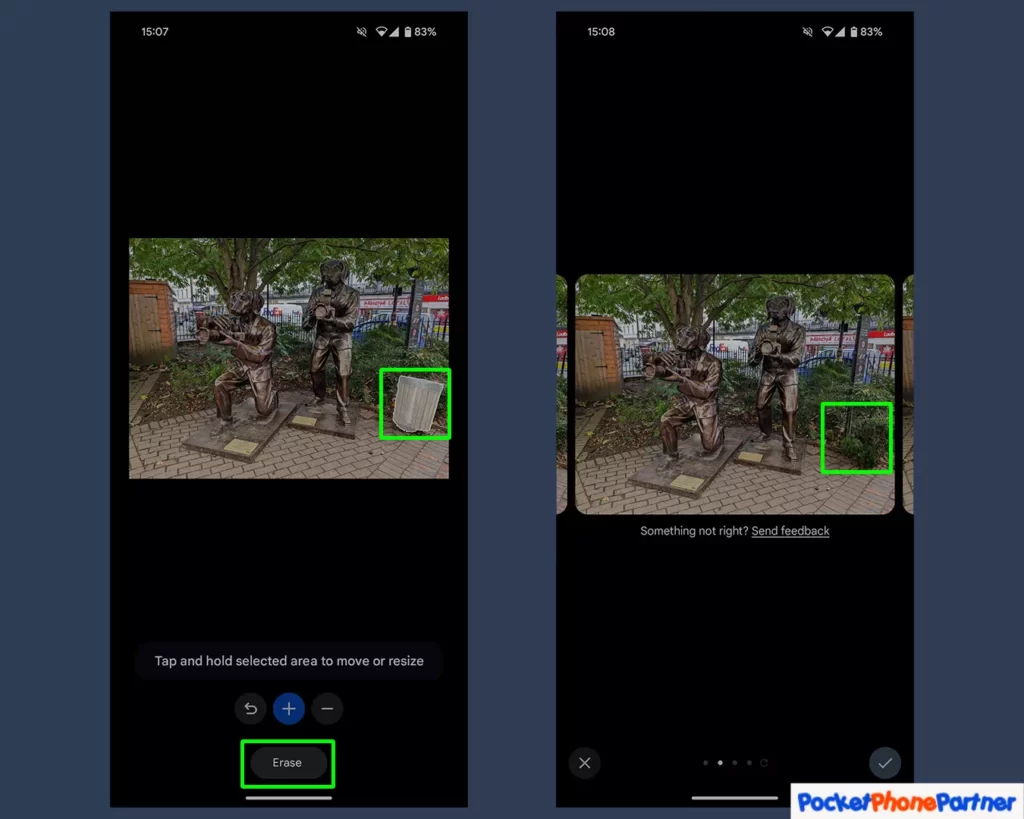
This section of the guide focuses on the functionality of the Erase button within the Magic Editor. It highlights the key feature of effortless removal, indicating that users can seamlessly eliminate selected elements from their photos with a simple tap.
The guide emphasizes the immediacy of this process, suggesting that users can achieve instant results.
Additionally, Magic Editor’s commitment to user choice is underscored by the mention of multiple edit options. This ensures that users have a range of enhancements to choose from, contributing to a personalized and satisfying editing experience.
The language used, such as “empowers” and “perfect enhancement,” aims to convey a sense of control and customization in the editing process.
Overall, this section encourages users to use the Erase button for quick and effective photo enhancements.
Key Features and Highlights
| Effortless Removal▾ |
| • The Erase button provides instant and seamless removal of selected elements. |
| Diverse Edit Options▾ |
| • Magic Editor offers multiple edit options, ensuring users can find the perfect enhancement for their photos. |
Overall Conclusion
Congratulations! You’ve now mastered the art of Google Pixel 8’s Magic Editor. From backing up your photos to unleashing the full potential of recoloring, restyling, and object manipulation, this guide has equipped you with the knowledge to transform your photography.
Embrace the magic, get creative, and let your imagination run wild with every tap of the Magic Editor.
Unlock the full potential of your Google Pixel 8’s camera and turn every photo into a masterpiece!
Your thoughts are welcome. Feel free to leave any comments below.