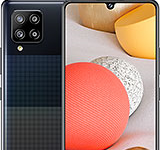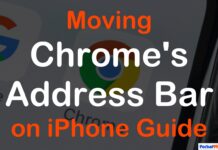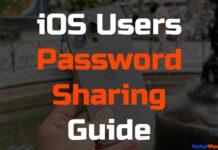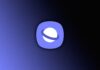Updated on November 30, 2023
KEY TAKEAWAYS
- Introduction of Focus Filters in iOS 17.2: The statement introduces a new feature in iOS 17.2 called Focus Filters, with a specific focus on its application to Apple Music.
- Controlling Apple Music Recommendations: The tutorial emphasizes the importance of pausing Apple Music history to prevent played songs from influencing future music recommendations, ensuring a personalized and enjoyable listening experience.
- Step-by-step Guide for Setting up Focus Filters: The statement provides a detailed, step-by-step guide on how to access and use the Focus Filters within the Settings app to temporarily pause Apple Music listening history.
- Customization and Pro Tip for Dedicated Focus Mode: Users are encouraged to consider assigning the setting to a specific Focus mode, offering a customized and dedicated approach to managing Apple Music history.
- Flexibility and Reminder to Disable Focus Mode: The statement highlights the flexibility of the system, allowing users to play songs worry-free while reminding them to disable the Focus mode when returning to their regular music routine to avoid missing out on potential beneficial recommendations.
Welcome to the ultimate guide on taking control of your Apple Music listening experience! In this tutorial, we’ll explore the exciting new feature in iOS 17.2 that allows you to pause your listening history effortlessly.
Imagine enjoying your guilty pleasure tunes without worrying about them affecting your music recommendations.
We’ll walk you through the steps to set up this fantastic Focus Filter system and enhance your music enjoyment.
How to Temporarily Pause Apple Music History
1. Open a Focus within the Settings app
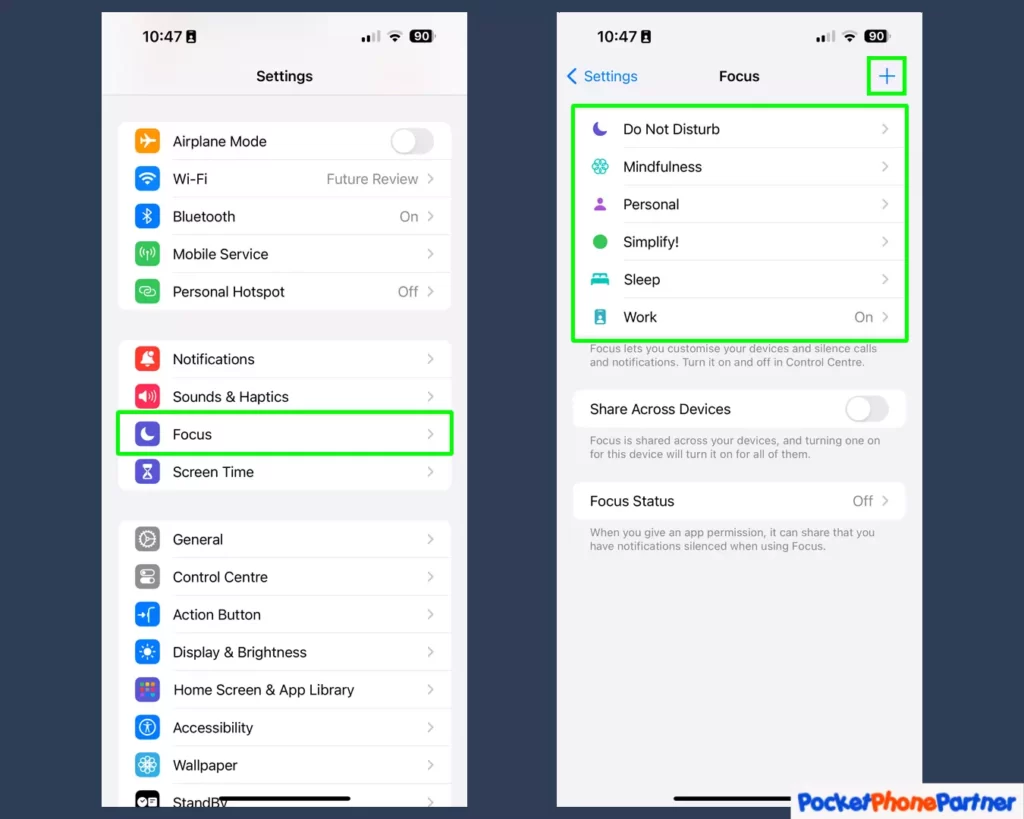
Opening a Focus within the Settings app on an iPhone provides users with a customizable feature aimed at managing notifications and enhancing focus. The process involves launching the Settings app and navigating to the Focus option, identified by a blue moon icon.
By tapping on Focus, users can either choose from existing Focus modes or create a new one, providing a personalized experience in tailoring their device’s notifications and interruptions.
Once in the Focus section, users can explore the various options available to customize their experience. This includes selecting pre-existing Focus modes such as “Do Not Disturb,” “Personal,” or “Work,” each designed to cater to specific scenarios.
Alternatively, users have the flexibility to create a new Focus mode, allowing them to define parameters like notification preferences, app permissions, and other settings that align with their specific needs and activities.
Key Features and Highlights
| Distinctive Icon▾ |
| • The Focus feature is easily identifiable within the Settings app by its distinctive blue moon icon, providing quick access for users seeking to manage their device's notification settings. |
| Customization Options▾ |
| • Users can choose from a range of pre-existing Focus modes or create a new one, enabling a high degree of customization to suit different scenarios and preferences. |
| Notification Preferences▾ |
| • The ability to customize notification preferences within each Focus mode ensures users receive only the notifications that are relevant to their current activity, reducing distractions. |
| App Permissions▾ |
| • Users can set specific app permissions for each Focus mode, allowing for granular control over which apps are allowed to send notifications during a particular focus session. |
| Creation of New Focus Modes▾ |
| • The inclusion of a plus icon in the top right corner facilitates the creation of new Focus modes, giving users the freedom to tailor settings according to their unique requirements. |
| Enhanced Productivity▾ |
| • By managing notifications and interruptions, Focus modes contribute to enhanced productivity, enabling users to stay focused on tasks without being constantly disrupted by incoming notifications. |
In summary, the Focus feature within the iPhone Settings app offers a user-friendly and customizable approach to managing notifications, allowing individuals to create personalized Focus modes that align with their specific activities and preferences.
This feature enhances the overall user experience by providing control over notifications, thereby contributing to improved focus and productivity.
2. Create a Focus filter for Apple Music Listening History
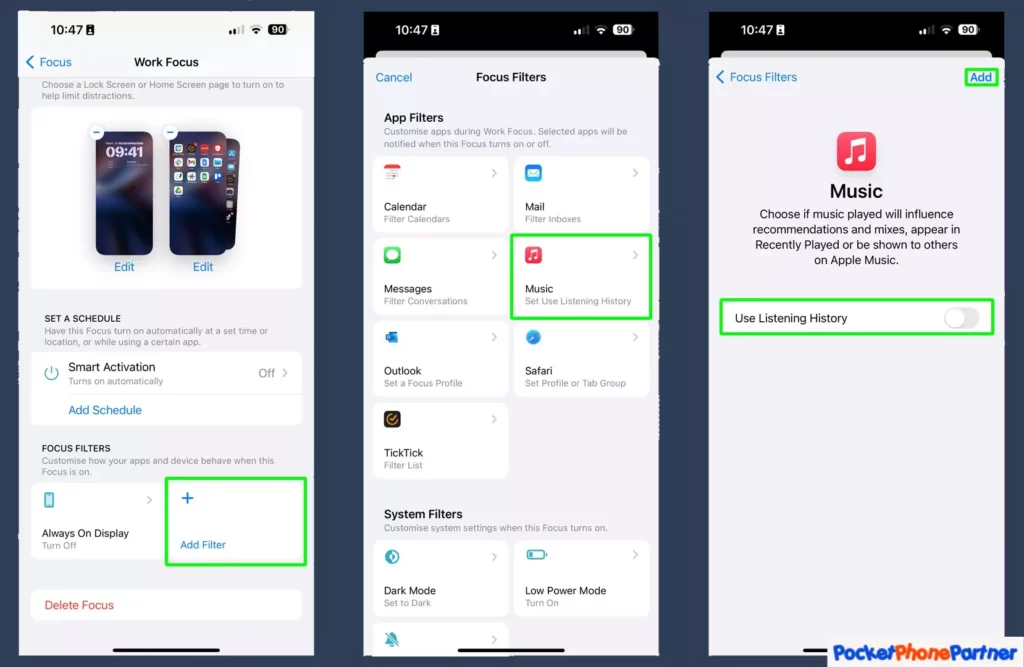
Creating a Focus filter for Apple Music Listening History is a valuable feature for users who want to tailor their music experience while maintaining privacy and control over their listening data. This functionality is embedded within the chosen Focus mode on an iOS device, providing users with the ability to customize their Apple Music settings.
To access the Focus filter for Apple Music Listening History, users need to open their selected Focus mode and navigate to the Focus filters section. This is typically found by scrolling down within the Focus settings. The inclusion of this feature allows users to refine their music-related notifications and interactions based on specific parameters.
Adding a filter to the Focus mode involves a straightforward process. Users can tap “Add filter” and choose the category of “Music.” Subsequently, they can finalize the addition by selecting “Add” in the top right corner, initiating the customization of their music-related Focus settings.
Key Features and Highlights
| Focus Filters for Music▾ |
| • The integration of Focus filters enables users to specifically target and customize their Apple Music settings within a chosen Focus mode. |
| Simple Filter Addition▾ |
| • Adding a filter is user-friendly, with a straightforward process involving tapping "Add filter," selecting the "Music" category, and confirming the addition with a tap on "Add" in the top right corner. |
| Listening History Control▾ |
| • The pivotal feature in this context is the ability to toggle the "Use Listening History" option. Turning it off (gray) ensures that Apple Music does not track the user's played songs during the Focus session. |
| Privacy and Customization▾ |
| • The inclusion of the "Use Listening History" toggle empowers users with greater privacy control, allowing them to decide whether their music listening history is tracked during focused periods. |
| Tailored Music Experience▾ |
| • By controlling the Listening History toggle, users can shape a more personalized and intentional music experience aligned with their current focus mode, preventing unnecessary distractions. |
In summary, the creation of a Focus filter for Apple Music Listening History within a Focus mode on an iOS device adds a layer of customization and privacy control to the music listening experience.
Users can easily manage their music-related notifications and interactions by fine-tuning settings and preventing the tracking of their listening history during focused periods.
This feature contributes to a more intentional and distraction-free music experience on Apple devices.
Pro Tip
Consider assigning this setting to a specific Focus mode dedicated solely to managing your Apple Music history.
3. Play songs with the Focus enabled
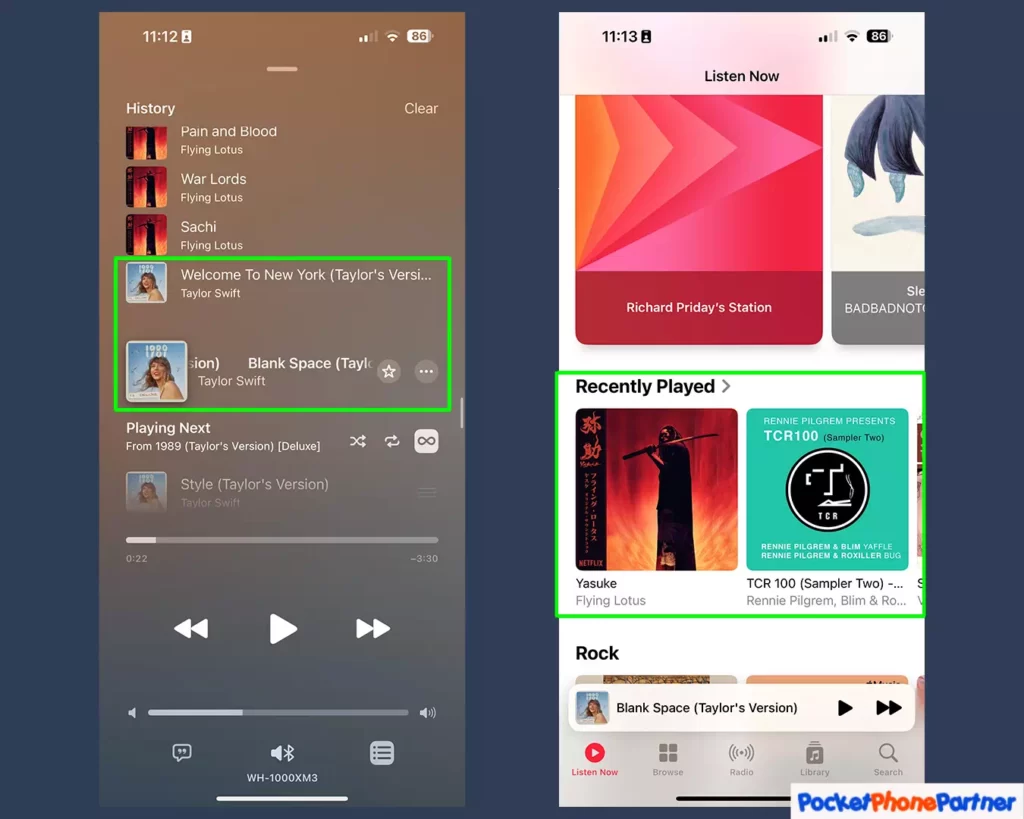
Playing songs with the Focus enabled on an iOS device introduces a seamless and customized music experience, with distinct features aimed at preserving user privacy and tailoring music recommendations.
Users can initiate this process by activating their chosen Focus mode and then navigating to the Apple Music app to enjoy their favorite tracks.
Once the Focus mode is enabled, users can proceed to play songs within the Apple Music app. Despite the songs appearing in the queue history, a notable aspect is that they won’t be visible in the Recently Played selection on the Listen Now page.
This ensures a level of discretion and privacy regarding the user’s recent listening activity, contributing to a more confidential and personalized music experience.
Key Features and Highlights
| Focus-Enabled Music Playback▾ |
| • The ability to play songs with the Focus enabled allows users to enjoy their favorite tracks while benefitting from the customized settings of their active Focus mode. |
| Queue History Visibility▾ |
| • While songs played during the Focus session will be visible in the queue history, they are intentionally excluded from the Recently Played selection on the Listen Now page. |
| Privacy Concerns Addressed▾ |
| • The deliberate omission of recently played songs from public visibility addresses privacy concerns, providing users with a worry-free and discreet listening experience. |
| Uninfluenced Recommendations▾ |
| • Songs played during a Focus session do not influence future music recommendations. This ensures that the user's music preferences and recommendations remain unaffected by the focused listening period. |
In summary, playing songs with the Focus enabled on Apple Music delivers a curated and private music listening experience. Users can enjoy their favorite tracks without compromising their privacy, as the recently played songs remain discreet, not influencing future recommendations.
This feature adds an extra layer of personalization and privacy control to the overall music playback experience on iOS devices.
Remember
Disable this Focus mode when returning to your regular music routine to ensure you don’t miss out on potential beneficial recommendations.
Overall Conclusion
With the new Focus Filter system in iOS 17.2, managing your Apple Music listening history has never been easier. This simple and effective method allows you to enjoy your music without the fear of impacting your recommendations.
Follow these steps to pause your listening history temporarily and savor your favorite tunes worry-free. Happy listening!
Your thoughts are welcome. Feel free to leave any comments below.