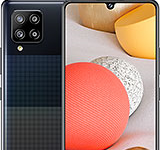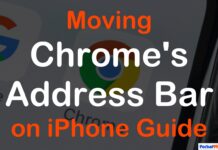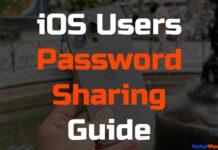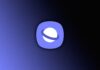Updated on November 30, 2023
KEY TAKEAWAYS
- Initiating Journal Setup: To begin your journaling journey, open the Journal app, and tap the Plus button, laying the foundation for an organized digital diary.
- Customizing Journal Entries: Enhance entries by activating Journaling Suggestions, customizing preferences, and exploring creative options such as adding media or adjusting dates for a more vibrant and personalized journal.
- Efficient Entry Management: Learn to effortlessly navigate, filter, edit, and delete entries, ensuring your digital journal remains a true reflection of your experiences with ease.
- Prioritizing Privacy: Set up security measures by configuring passcode protection at your preferred level, balancing convenience and security to safeguard your reflections.
- Mastering the App: Congratulations on mastering the iOS 17.2 Journal app! Whether a seasoned diarist or a beginner, this guide empowers you to capture moments and embrace the therapeutic benefits of journaling, ensuring your digital diary is secure and tailored to your preferences.
Welcome to the ultimate guide on unlocking the full potential of the iOS 17.2 Journal app! This handy tool isn’t just about documenting your daily life; it’s a powerful tool designed to enhance your mental well-being and capture life’s precious moments effortlessly.
In this comprehensive guide, we’ll delve into the intricacies of the app, from setting it up to crafting meaningful entries and safeguarding your reflections.
Let’s embark on a journey to make journaling an enjoyable habit that adds value to your digital lifestyle.
Setting Up the Journal App
Launching and Initiating Your Journal
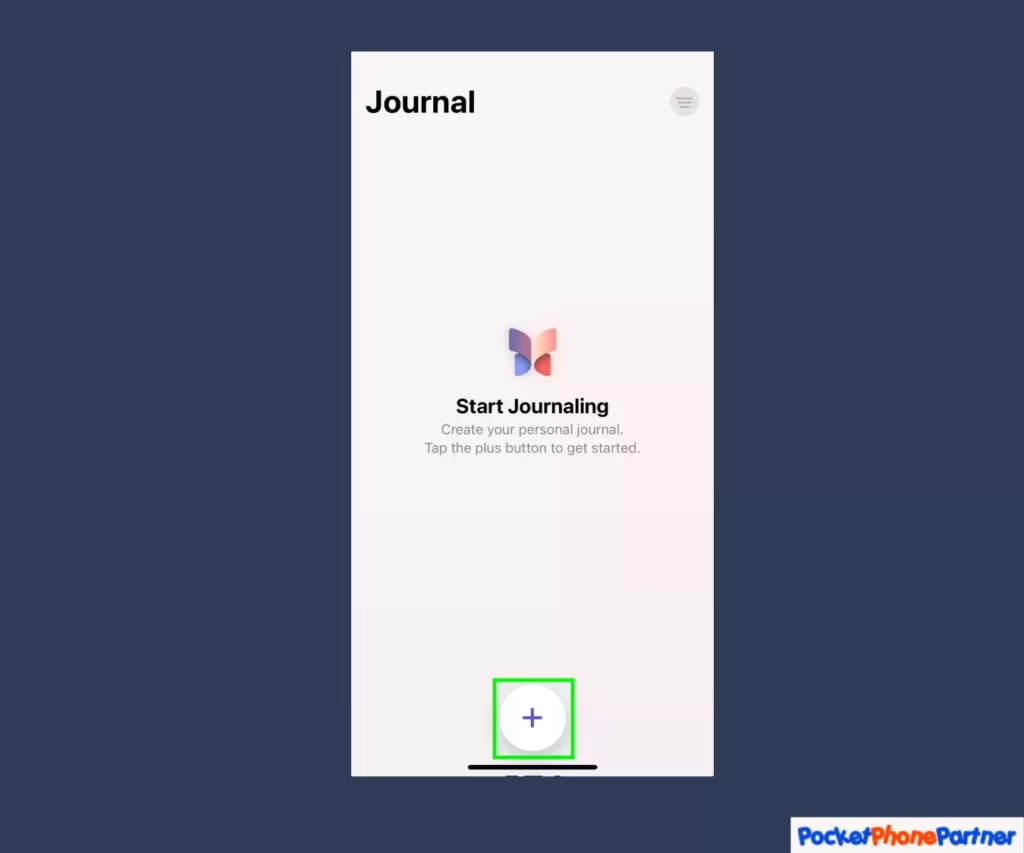
To embark on your journaling adventure, the first step is straightforward yet crucial. Open the Journal app and locate the inviting Plus button positioned at the bottom of your screen.
This seemingly simple action serves as the gateway to a more structured and contemplative digital diary.
By initiating this process, you lay the groundwork for a seamless and organized journaling experience, ensuring that your digital reflections are easily accessible and thoughtfully captured.
Key Features and Highlights
| • Access the Journal app with a simple tap on the Plus button. |
| • Convenient and user-friendly initiation process. |
| • Sets the stage for an organized and reflective digital diary experience. |
Activating Journaling Suggestions
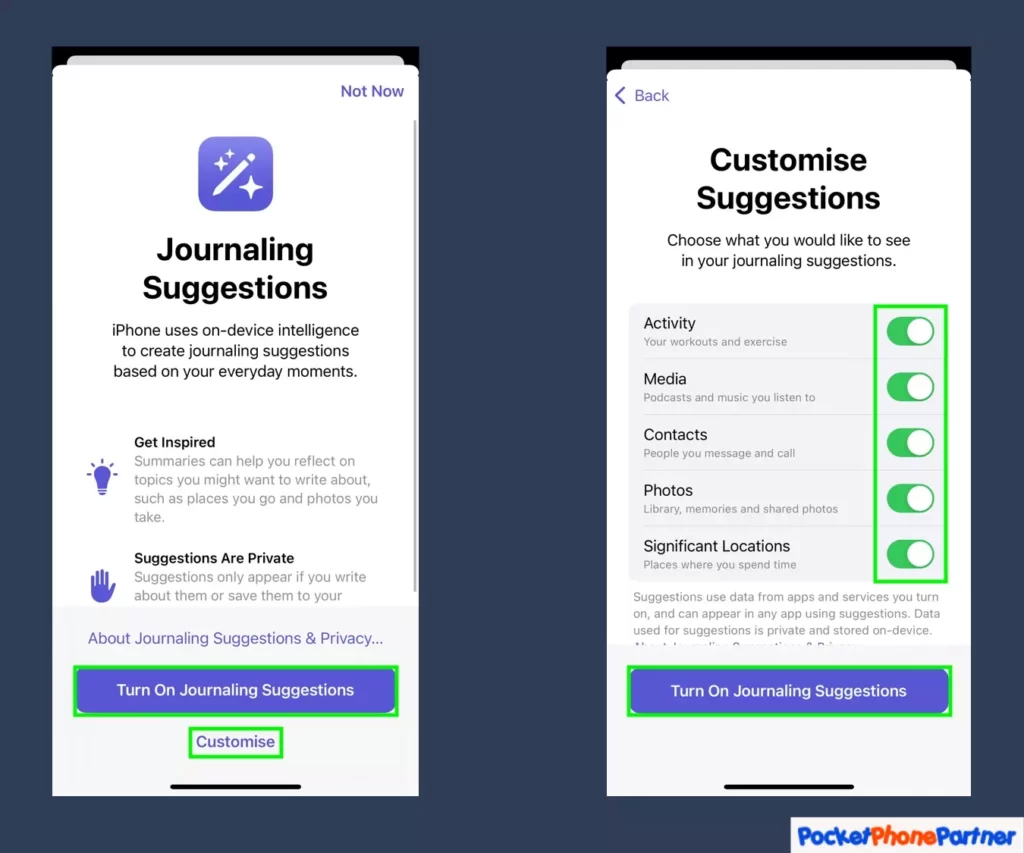
In the journey to maximize the potential of the iOS 17.2 Journal app, a pivotal feature comes to the forefront – the Journaling Suggestions.
This feature, when activated, transforms your journaling experience into a hands-free endeavor, providing a seamless and effortless way to capture life’s moments.
The customization options within this feature empower users to tailor their journaling to their liking, allowing for a personalized and meaningful digital record.
Key Features and Highlights
| Hands-Free Experience▾ |
| • Activate Journaling Suggestions for a more intuitive and hands-free approach to journaling. |
| Customization Options▾ |
| • Tailor preferences to include or exclude specific activities such as workouts, media, contacts, photos, and locations. |
| Personalization▾ |
| • Take control of your journaling experience by adjusting settings to match your unique preferences. |
Managing Notifications
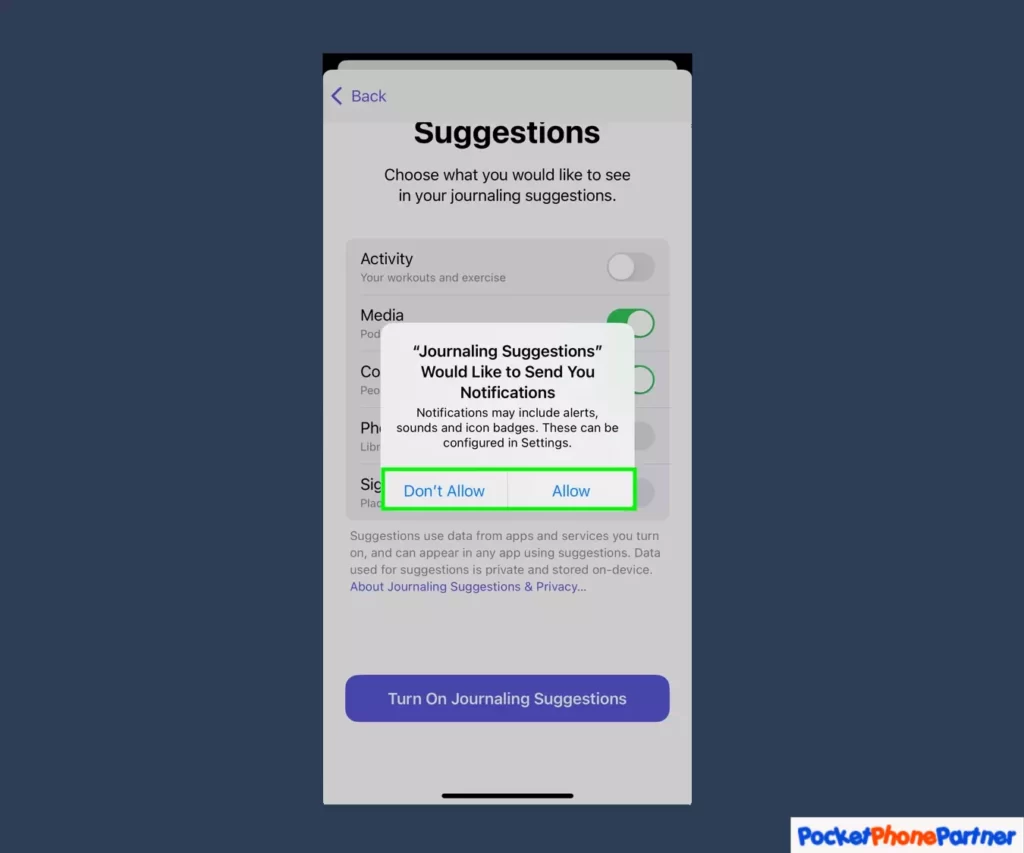
In the realm of optimizing the iOS 17.2 Journal app, the aspect of managing notifications takes center stage. Users are provided with the autonomy to decide whether they wish to receive notifications related to Journaling Suggestions.
This thoughtful feature recognizes the importance of personal space in the digital realm and empowers users to tailor their experience according to their preferences.
Key Features and Highlights
| Notification Control▾ |
| • Users have the choice to decide if they want notifications for Journaling Suggestions. |
| Respect for Privacy▾ |
| • The option to choose between "Don't Allow" or "Allow" reflects a commitment to respecting the user's personal space within the digital journaling experience. |
| User Autonomy▾ |
| • Provides users with control over the level of engagement and notification frequency, enhancing the overall user experience. |
Adding Entries in the Journal App
Initiating a New Journal Entry
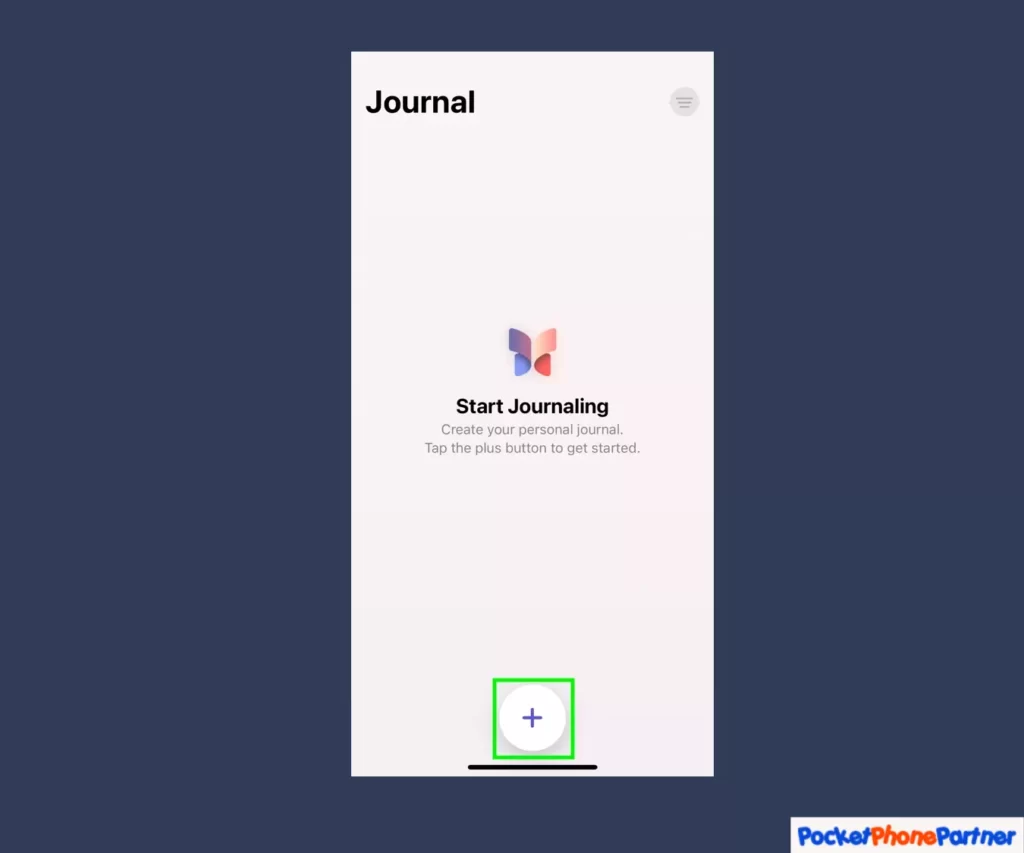
Capturing moments and thoughts in real-time is a key aspect of the iOS 17.2 Journal app, and initiating a new journal entry is the gateway to this immersive experience.
When inspiration strikes or a moment begs to be documented, the process is seamless: tap the Plus button, then select “New Entry” at the top of the screen.
This straightforward action opens the doors to a blank canvas, inviting users to pour their thoughts onto a date-stamped digital page, ready to be filled with reflections and memories.
Key Features and Highlights
| Instant Capture▾ |
| • Tap the Plus button to swiftly initiate a new journal entry. |
| User-Friendly Interface▾ |
| • Select "New Entry" at the top of the screen for a straightforward and intuitive process. |
| Blank Canvas▾ |
| • The Journal app provides a clean slate, a blank canvas for thoughts, ensuring a clutter-free and focused entry creation experience. |
Customizing Your Entries
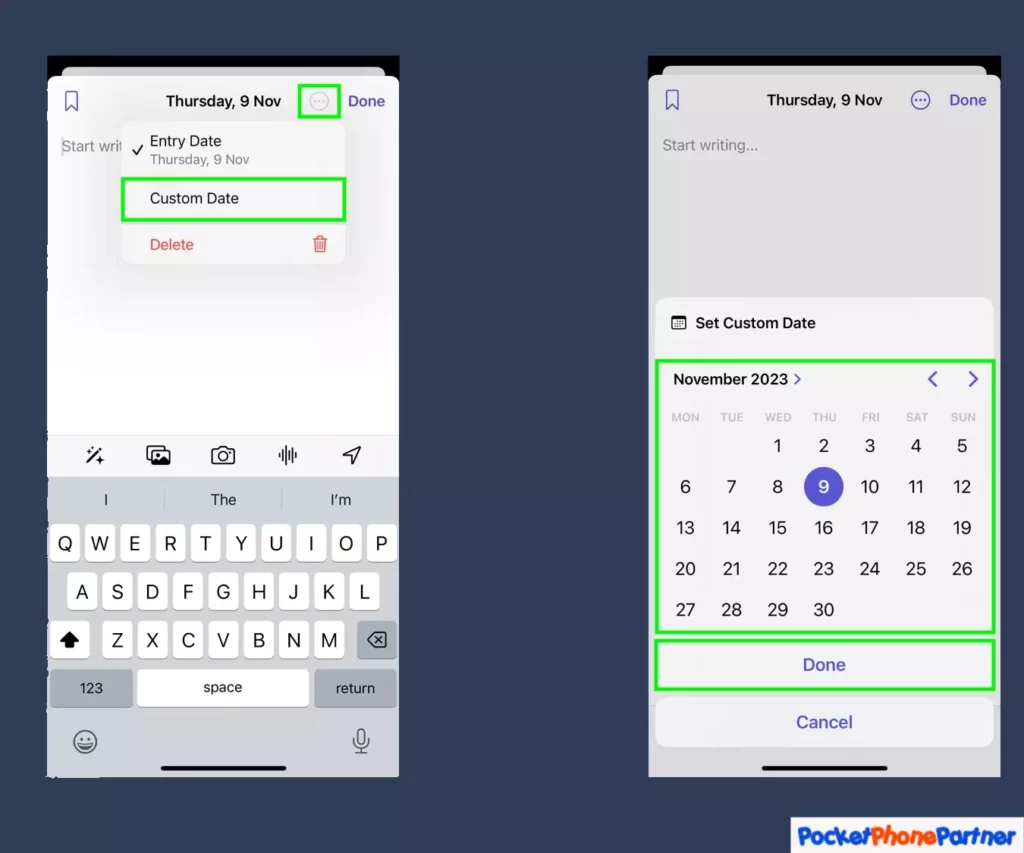
The ability to infuse personality and creativity into journal entries is a hallmark of the iOS 17.2 Journal app. Customization takes center stage as users can enhance their entries effortlessly.
By tapping into the three-dot menu, a world of creative possibilities opens up. Users can tailor the date, seamlessly add various media elements, and delve into Journal suggestions for an extra layer of inspiration.
This feature allows journal entries to transcend mere text, transforming into vibrant and multimedia-rich snapshots of personal experiences.
Key Features and Highlights
| User Control▾ |
| • Tap the three-dot menu for easy access to customization options, putting the user in control of their entry's look and feel. |
| Date Adjustment▾ |
| • Customize the entry date to accurately reflect the moment being captured. |
| Media Integration▾ |
| • Add photos, audio recordings, and locations to enrich entries with multimedia elements. |
| Creative Touch▾ |
| • Explore Journal suggestions for an additional layer of creativity and inspiration. |
| Visual Icons▾ |
| • User-friendly icons for photos, audio, and locations make customization intuitive and enjoyable. |
Finalizing Your Entry
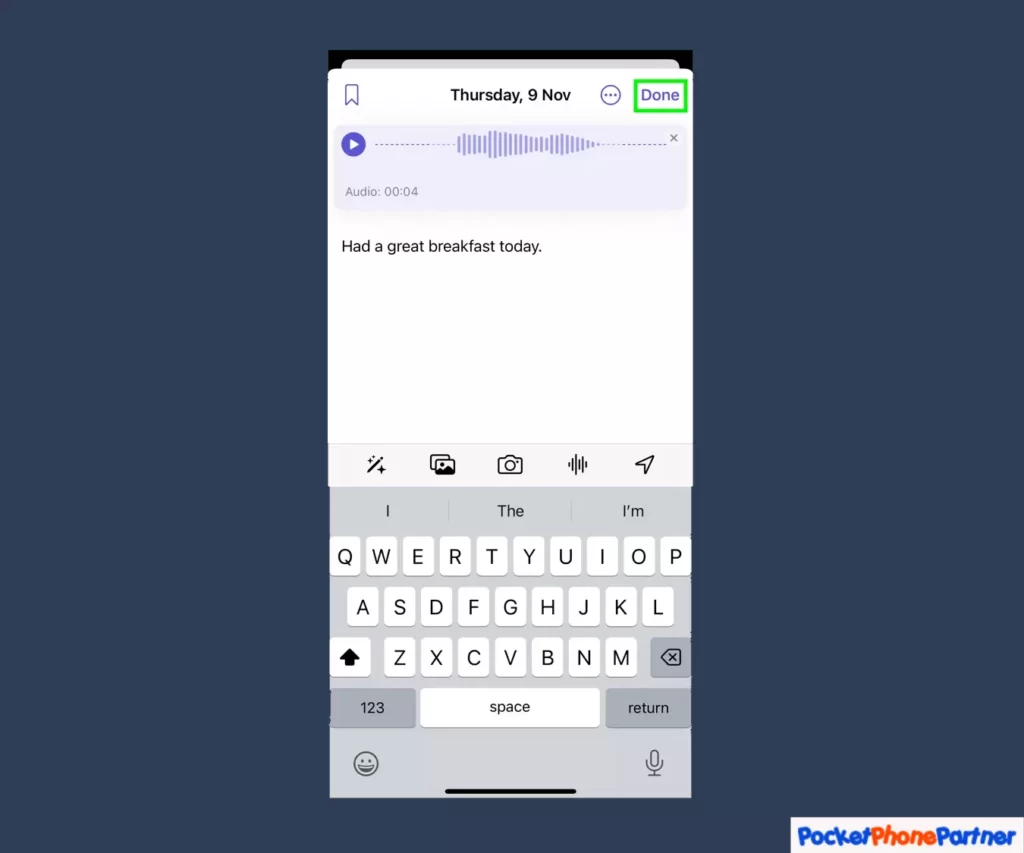
The conclusion of a journal entry is a crucial step in the digital diary experience within the iOS 17.2 Journal app. After pouring thoughts onto the virtual canvas, users can seamlessly finalize their entries.
With a simple tap on “Done,” the entry is officially saved, marking the end of the capturing process. To add a personal touch and easily revisit significant moments, users have the option to mark entries with a pin.
This is achieved by tapping the bookmark icon conveniently located in the top-left corner, allowing users to curate a collection of particularly noteworthy reflections.
Key Features and Highlights
| Effortless Finalization▾ |
| • Conclude the entry process with a straightforward tap on "Done." |
| Entry Organization▾ |
| • Mark significant entries with a pin using the bookmark icon for easy retrieval and curation. |
| User-Friendly Interface▾ |
| • The placement of the "Done" button and bookmark icon ensures a smooth and intuitive finalization process. |
| Personalization▾ |
| • The option to pin entries adds a layer of personal curation to the journal, making it easy to revisit cherished moments. |
Viewing and Editing Journal Entries
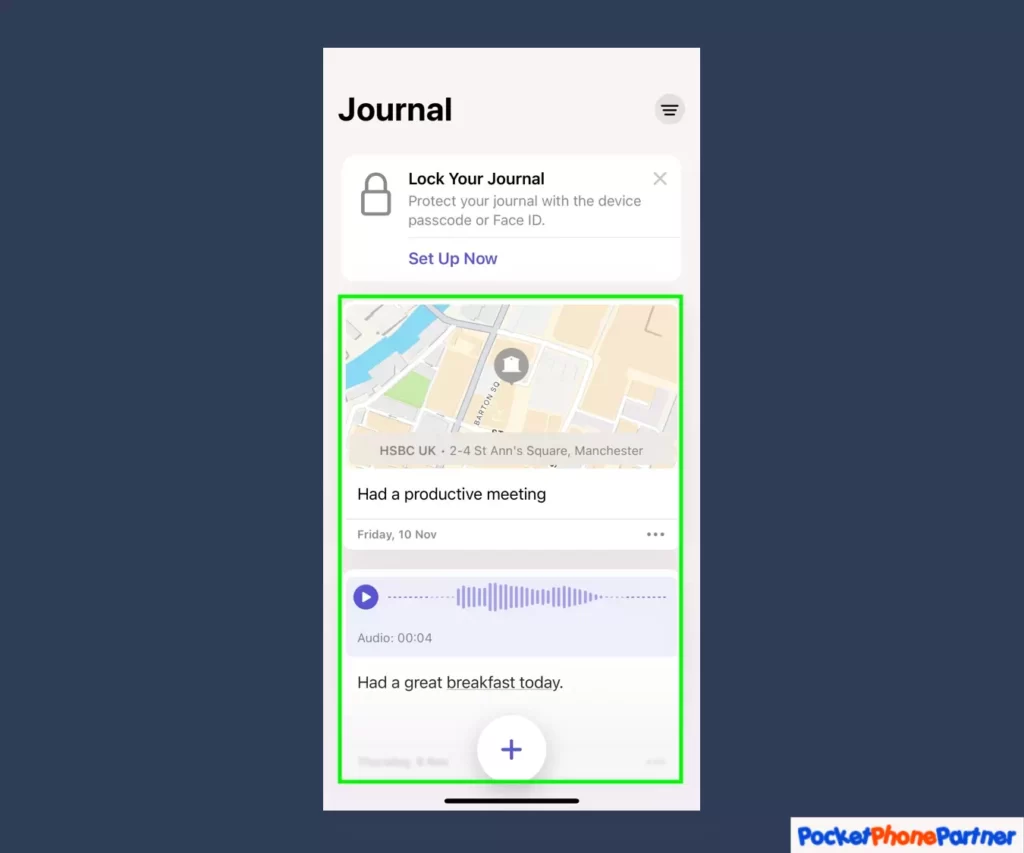
The user experience within the iOS 17.2 Journal app is designed to be seamless and user-friendly, particularly when it comes to accessing your journal entries. Navigating through the app is a straightforward process – launch the app, and your posts are positioned prominently, front and center.
This intuitive design ensures that your digital diary is readily accessible, allowing you to effortlessly revisit and engage with your captured moments.
Key Features and Highlights
| Quick Access▾ |
| • Launch the app to swiftly access your journal entries. |
| Prominent Display▾ |
| • Entries are positioned prominently within the app, making them immediately visible upon access. |
| User-Friendly Design▾ |
| • The navigation system is intuitive, ensuring a hassle-free experience for users seeking to revisit their journal entries. |
Filtering Entries
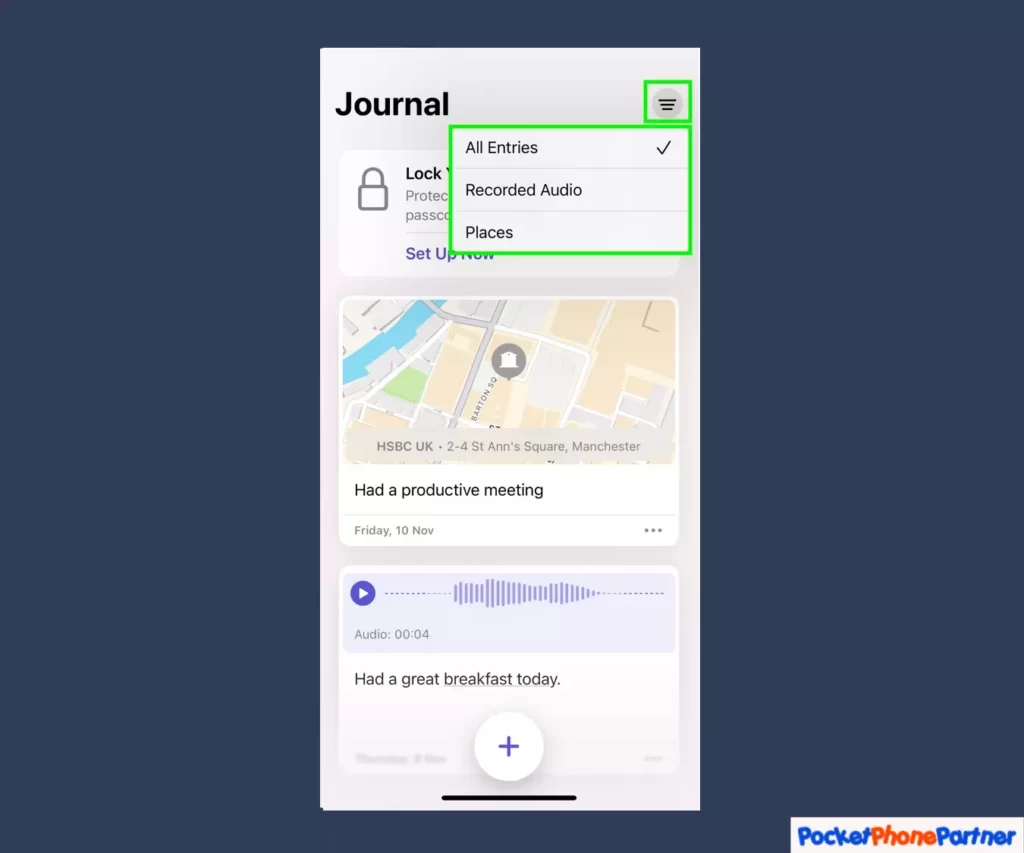
The iOS 17.2 Journal app offers a powerful organizational feature – the ability to filter entries based on media types. This functionality is a game-changer for users seeking specific moments within their digital diary.
By utilizing the filter icon, users can seamlessly navigate through entries categorized by places, photos, or other elements.
This ensures an efficient and targeted approach to finding and reliving particular moments, adding a layer of convenience to the overall journaling experience.
Key Features and Highlights
| Organizational Efficiency▾ |
| • Utilize the filter icon for a streamlined and efficient approach to entry navigation. |
| Media-Based Categorization▾ |
| • Entries can be categorized based on media types such as places, photos, or other relevant elements. |
| Targeted Retrieval▾ |
| • Find specific moments with ease, enhancing the user's ability to revisit and reflect on entries efficiently. |
| Enhanced User Experience▾ |
| • The filtering feature adds a layer of sophistication to the journaling experience, catering to users who want precision in their entry retrieval process. |
Editing and Deleting
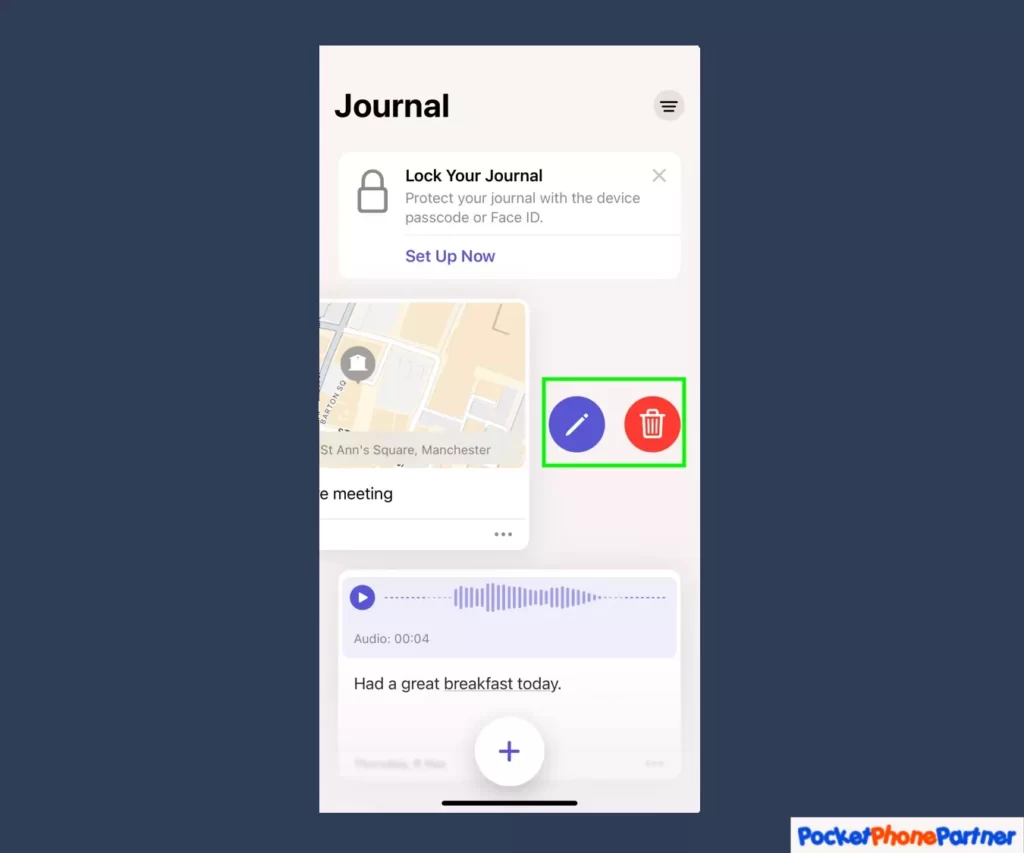
The iOS 17.2 Journal app recognizes the dynamic nature of personal experiences and offers users the flexibility to edit and curate their entries as needed.
To facilitate this, a simple swipe left on a journal entry unveils a set of options, including the ability to make edits or delete entries.
This user-friendly approach ensures that your digital journal is not a static record but a living, breathing reflection of your evolving thoughts and experiences.
Key Features and Highlights
| User-Friendly Editing▾ |
| • Swipe left to access editing options for quick and easy modifications to journal entries. |
| Effortless Deletion▾ |
| • Deleting entries is a straightforward process, allowing users to curate their digital diary selectively. |
| Dynamic Reflection▾ |
| • The option to edit and delete ensures that the journal remains a true and current representation of the user's experiences. |
| Intuitive Interface▾ |
| • The swipe-left functionality simplifies the editing and deletion process, enhancing the overall user experience. |
Locking Your Journal
Setting Up Journal Security
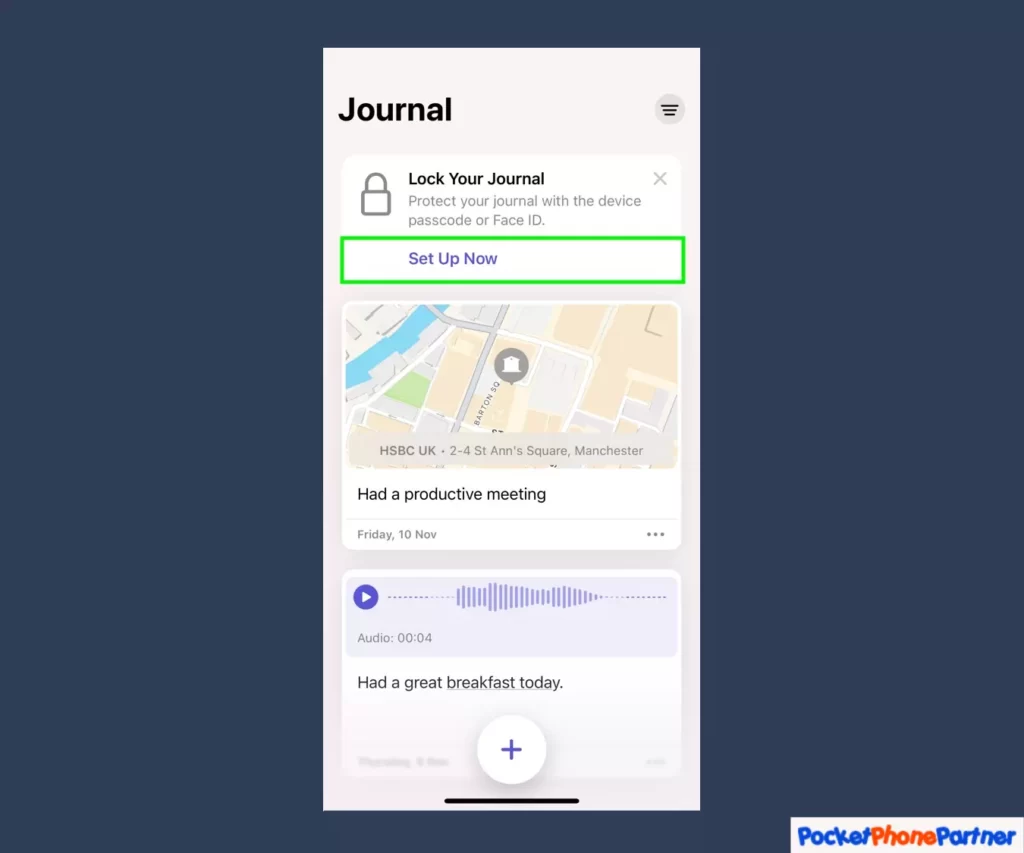
The iOS 17.2 Journal app places a strong emphasis on user privacy and offers a robust security feature – the ability to lock your journal. Recognizing the sensitivity of personal reflections, users are encouraged to prioritize their privacy by initiating the journal locking process.
For those who haven’t set up security measures, a user-friendly prompt, “Set Up Now,” serves as the gateway to establishing a protective barrier around their digital diary.
Key Features and Highlights
| Privacy Emphasis▾ |
| • The app prioritizes user privacy by offering a dedicated security feature. |
| Journal Locking▾ |
| • Users can establish a protective lock around their journal, safeguarding it from unauthorized access. |
| User-Friendly Initiation▾ |
| • The "Set Up Now" prompt makes the process of securing the journal straightforward and accessible. |
| Personalized Protection▾ |
| • Journal security ensures that personal reflections and experiences remain private and protected. |
Configuring Passcode Protection
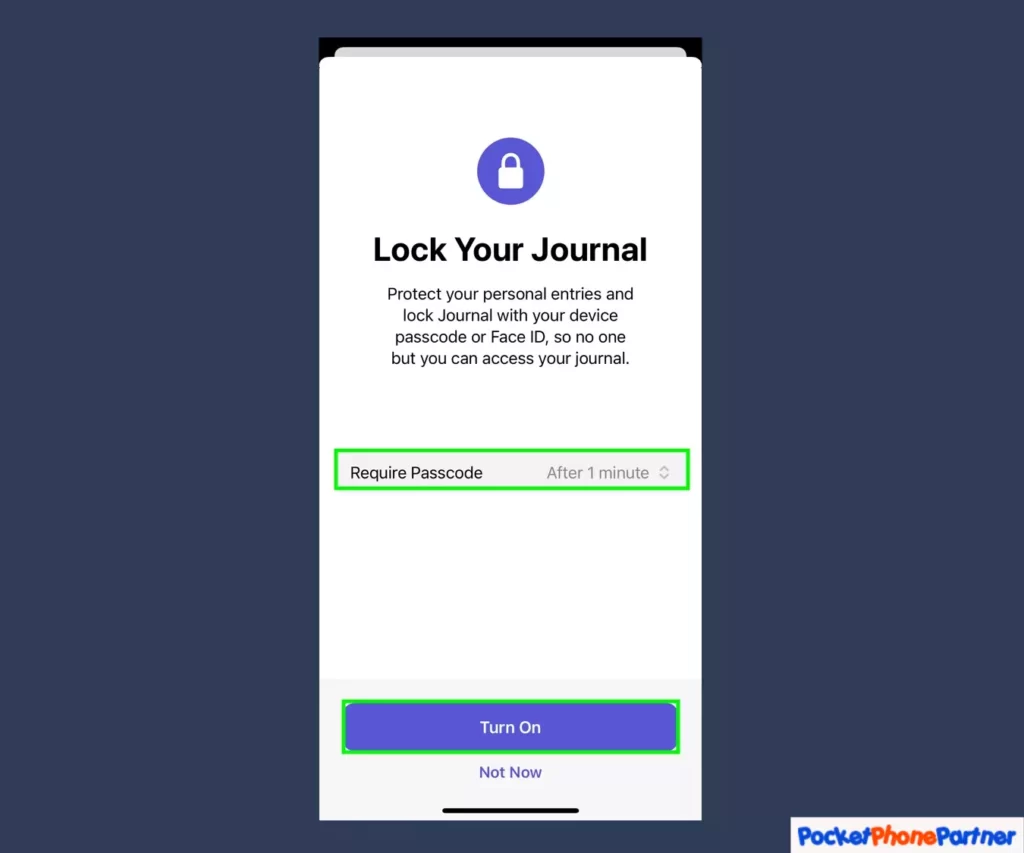
The iOS 17.2 Journal app goes beyond a simple lock by allowing users to customize their security preferences through passcode protection. This advanced feature enables users to choose the level of security that aligns with their preferences and lifestyle.
Users can decide when a passcode is required—whether it’s immediately upon accessing the app, or after a short duration like 1, 5, or 15 minutes.
Striking a delicate balance between convenience and security, users can confidently tap “Turn On” to establish a personalized and robust defense mechanism for safeguarding their intimate reflections.
Key Features and Highlights
| Flexible Security Levels▾ |
| • Choose when the passcode is required, offering flexibility based on user preferences. |
| Customizable Duration▾ |
| • Set passcode requirements immediately or choose from time intervals of 1, 5, or 15 minutes. |
| Convenience and Security Balance▾ |
| • Users have the freedom to strike a balance that aligns with their lifestyle, ensuring security without compromising convenience. |
| Empowering User Control▾ |
| • The customization options empower users to tailor their passcode protection, providing a personalized security experience. |
| Simple Activation▾ |
| • The "Turn On" option makes the activation of passcode protection a simple and decisive action, enhancing the overall security of personal reflections. |
Conclusion
Congratulations! You’ve now mastered the iOS 17.2 Journal app. Whether you’re a seasoned digital diarist or a newcomer to the world of journaling, this guide empowers you to make the most of this powerful tool.
Capture moments, reflect on experiences, and embrace the therapeutic benefits of journaling with the confidence that your digital diary is secure and tailored to your preferences. Happy journaling!
Your thoughts are welcome. Feel free to leave any comments below.