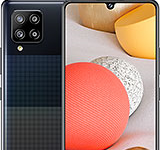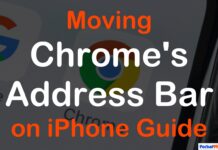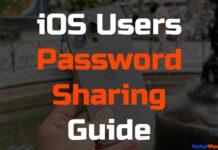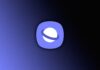Updated on November 30, 2023
KEY TAKEAWAYS
- Game-Changing Feature: The iPhone 15 Pro introduces a revolutionary feature called Retrospective Focal Point, allowing users to alter the focus of a photo after capturing the moment.
- Simple Activation: To access the retrospective focal point feature, open the Camera app in Photo mode on your iPhone 15 Pro, and tap the ‘f’ symbol, providing a straightforward entry into post-capture focus control.
- Creative Editing: After taking a photo, navigate to the Photos app, enter Edit mode, and discover a world of creative possibilities. The current focal point is marked by a yellow box, serving as a starting point for adjustments.
- Dynamic Focal Point Adjustment: Users can tap anywhere on the image to shift the focal point, enabling them to emphasize specific details or achieve a professional background blur. Additionally, the lower dial allows control over the depth of field for added finesse.
- Freedom from Missed Focus: The retrospective focal point feature liberates photographers from the frustration of missed focus, providing the freedom to make post-capture adjustments. With this guide, users can confidently explore and enhance their photography skills using this hidden gem on the iPhone 15 Pro.
Welcome, photography enthusiasts, to a world where missed focus is a thing of the past! If you’ve ever lamented a ruined shot due to focus mishaps, rejoice – the iPhone 15 Pro brings a game-changing feature: the ability to alter your photo’s focal point after capturing the moment.
In this guide, we’ll unveil the magic behind this hidden gem and walk you through the simple steps to make your photos truly exceptional.
How to Unleash the Power of Retrospective Focal Point
If you’re the proud owner of an iPhone 15 Pro or iPhone 15 Pro Max, you’re in for a treat. Let’s dive into the step-by-step guide to make the most of this incredible feature.
1. Open the Camera app and Tap ‘f’
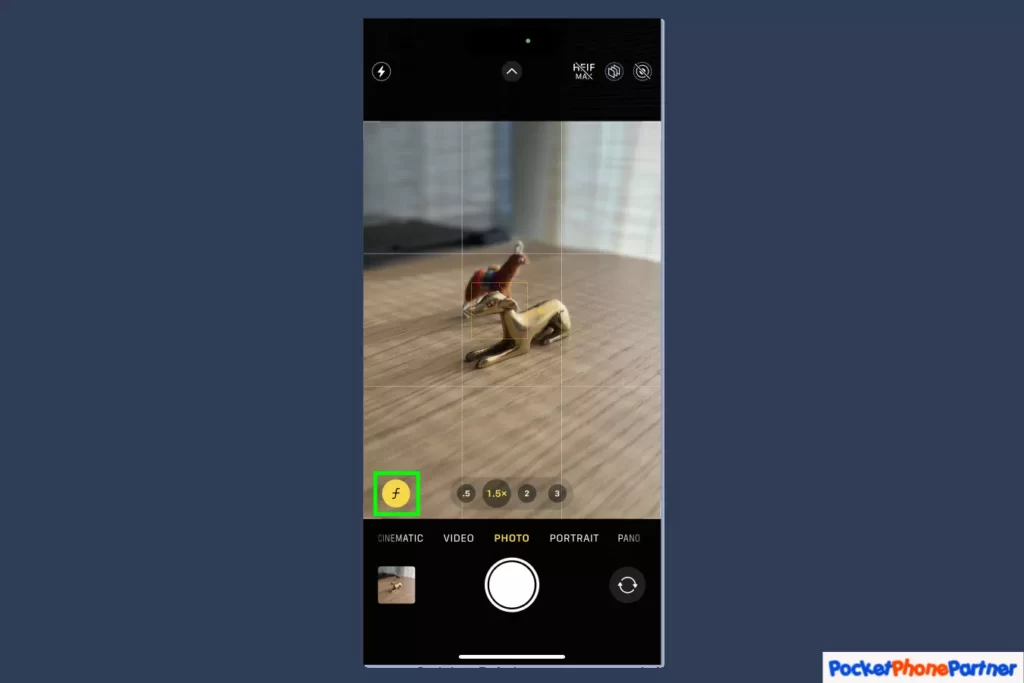
When delving into the realm of creative expression with your iPhone 15 Pro, the Camera app serves as your gateway. To initiate this creative journey, ensure that you’ve launched the Camera app and are in Photo mode, simplifying the process and eliminating the need for navigating through Portrait mode settings.
A pivotal feature awaiting your exploration is denoted by the ‘f’ symbol within the app interface. This symbol is the key to unlocking a range of post-capture focus control options. By tapping on this ‘f’, you open the door to a world of creative possibilities, allowing you to shape the focus of your captured images even after they’ve been taken.
This innovative feature marks a departure from conventional photography, providing users with the ability to redefine the focal point and enhance the artistic appeal of their photographs. The emphasis on simplicity ensures that users of varying photography expertise can seamlessly incorporate this tool into their creative process.
Key Features and Highlights
| Photo Mode Accessibility▾ |
| • Launch the Camera app on your iPhone 15 Pro and ensure you are in Photo mode, streamlining the process for users. |
| Simplified Interface▾ |
| • The creative journey is made hassle-free by eliminating the need to navigate through Portrait mode settings, emphasizing user-friendly accessibility. |
| Post-Capture Focus Control▾ |
| • The standout feature is represented by the 'f' symbol within the Camera app, allowing users to exert control over the focus of their images after they've been captured. |
| Creative Freedom▾ |
| • Users are granted the ability to redefine the focal point of their images, providing a departure from traditional photography and enabling a new level of creative expression. |
| User-Friendly Design▾ |
| • The interface is crafted with simplicity in mind, ensuring that individuals with varying levels of photography expertise can easily integrate this feature into their creative process. |
2. Take and Edit a Photo
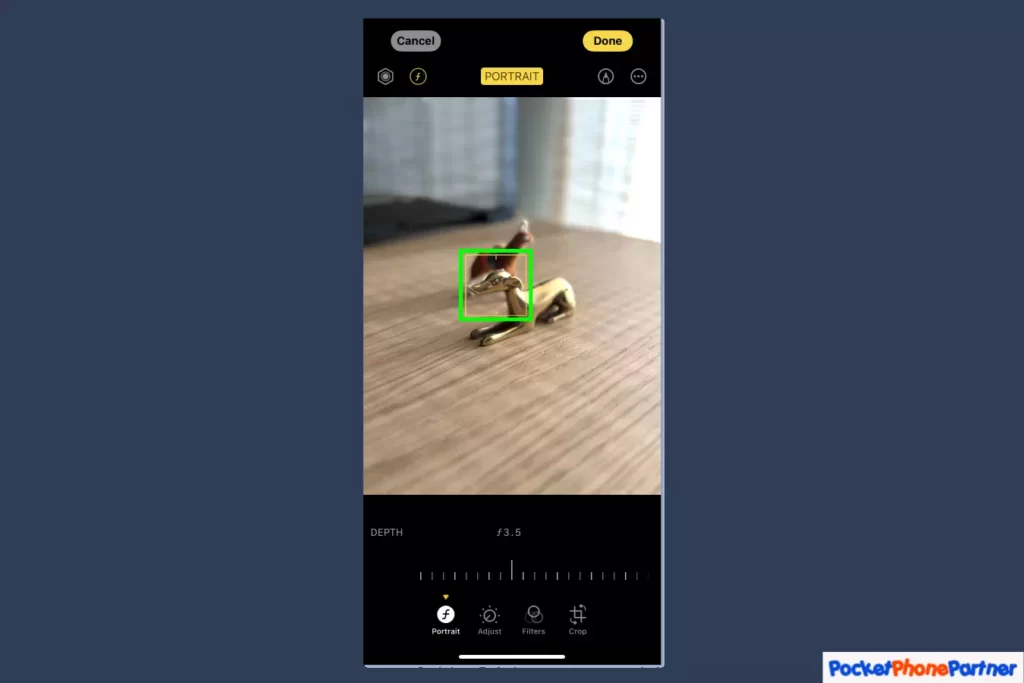
Taking and editing photos has become an integral part of our digital experience, and with the advanced capabilities of modern smartphones, the process has evolved into a creative endeavor.
The first step in this journey is capturing a moment that resonates with you through the device’s camera. Once the photo is taken, it seamlessly integrates into the user’s digital gallery within the Photos app.
Upon selecting the photo for further enhancement, the user is greeted with a myriad of creative possibilities within the editing interface. The focal point of the image is highlighted by a distinct yellow box, serving as a guide for users to start their artistic exploration. This feature not only aids in pinpointing the central element of the composition but also acts as a visual cue to spark creativity.
The editing capabilities within the app offer a broad spectrum of tools, allowing users to refine and transform their images. Whether it’s adjusting brightness, and contrast, or applying various filters, the user is empowered with the tools to shape the photo according to their vision.
The interface is designed to be intuitive, ensuring a seamless editing experience for both novice and experienced photographers.
Key Features and Highlights
| Capture Moments▾ |
| • Seamlessly take photos within the camera interface, ensuring you never miss a moment worth capturing. |
| Integration with Photos App▾ |
| • All captured photos seamlessly integrate into the user's digital gallery within the dedicated Photos app for easy access and organization. |
| Edit Option▾ |
| • Dive into the creative process by selecting the Edit option for your photos within the app. |
| Visual Guide (Yellow Box)▾ |
| • The presence of a yellow box highlights the current focal point in the image, providing a starting point for creative editing. |
| Versatile Editing Tools▾ |
| • Access a range of editing tools such as brightness adjustment, contrast modification, and various filters to enhance and transform your photos. |
| Intuitive Interface▾ |
| • Designed with user-friendliness in mind, the interface ensures that both beginners and seasoned photographers can navigate the editing process effortlessly. |
| Creative Freedom▾ |
| • Empowerment to shape your photos according to your unique vision, fostering a sense of creative freedom for users. |
3. Tap to Change Focus Point
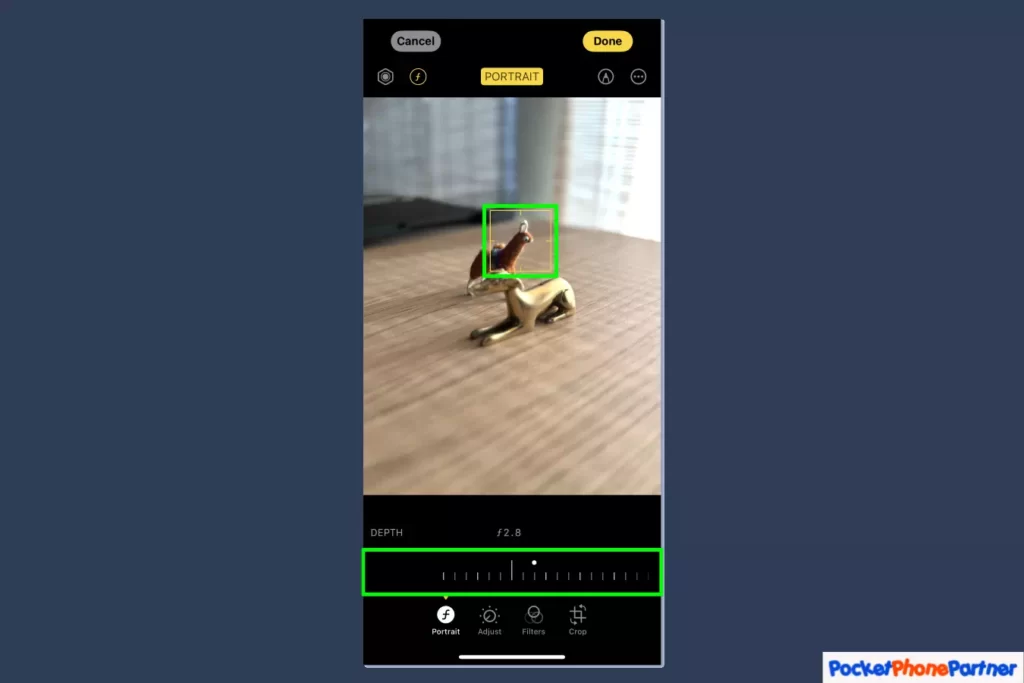
The highlighted feature, “Tap to Change Focus Point,” introduces a user-friendly and intuitive method for adjusting the focal point of an image, enhancing the overall photography experience.
This functionality allows users to easily shift the focus to a different area within the image, creating opportunities to emphasize specific details or achieve a professional-looking background blur effect.
In practical terms, this feature is activated by a simple tap anywhere on the image, marking a transformative moment in capturing the perfect shot. The simplicity of the process makes it accessible to both novice and experienced photographers, streamlining the customization of focal points without the need for complex settings or adjustments.
A notable aspect of this feature is its versatility. Whether the intention is to highlight a subject in the foreground or create an aesthetically pleasing bokeh effect in the background, users can achieve their desired effect with a single tap.
This versatility extends further with the inclusion of a lower dial, providing users with the ability to fine-tune the depth of field.
By adjusting the depth of field, users can control how wide the focal plane appears, adding an extra layer of precision to their photography.
Key Features and Highlights
| Tap to Change Focus Point▾ |
| • Users can easily shift the focal point of an image by tapping anywhere on the photo. |
| Versatility▾ |
| • The feature accommodates various creative preferences, allowing users to emphasize specific details or achieve a professional-looking background blur. |
| Simplicity▾ |
| • The intuitive design ensures that adjusting the focal point is a straightforward process, suitable for both beginners and experienced photographers. |
| Lower Dial Control▾ |
| • The addition of a lower dial provides users with the ability to fine-tune the depth of field, offering precise control over the width of the focal plane. |
| Professional Touch▾ |
| • The feature enables users to add a professional touch to their photos by customizing the focus point and depth of field with ease. |
Conclusion: Unleash Your Inner Photographer
The retrospective focal point feature on the iPhone 15 Pro opens up a world of creative possibilities. Say goodbye to the frustration of missed focus and hello to the freedom of post-capture adjustments.
This hidden gem might not be apparent at first, but armed with this guide, you can confidently explore and elevate your photography game.
Embrace the power of retrospective focal point – your photos will thank you!
Your thoughts are welcome. Feel free to leave any comments below.